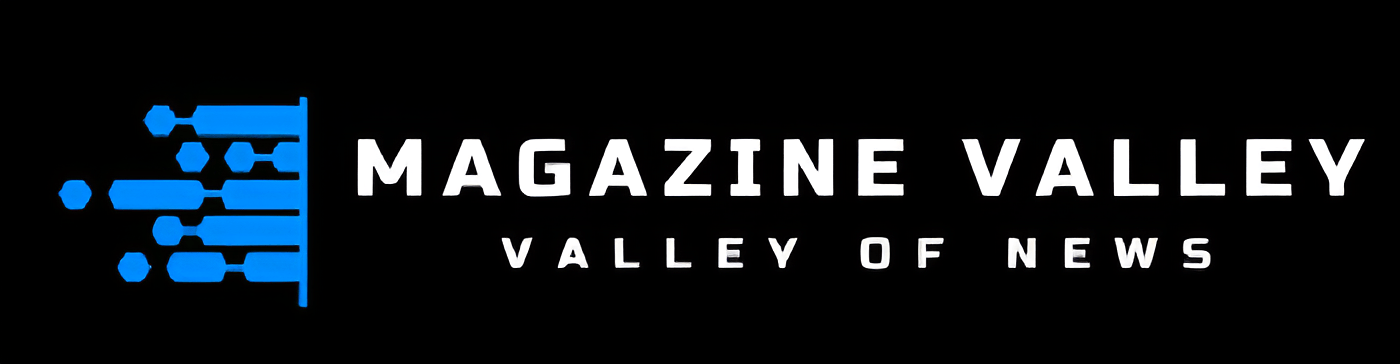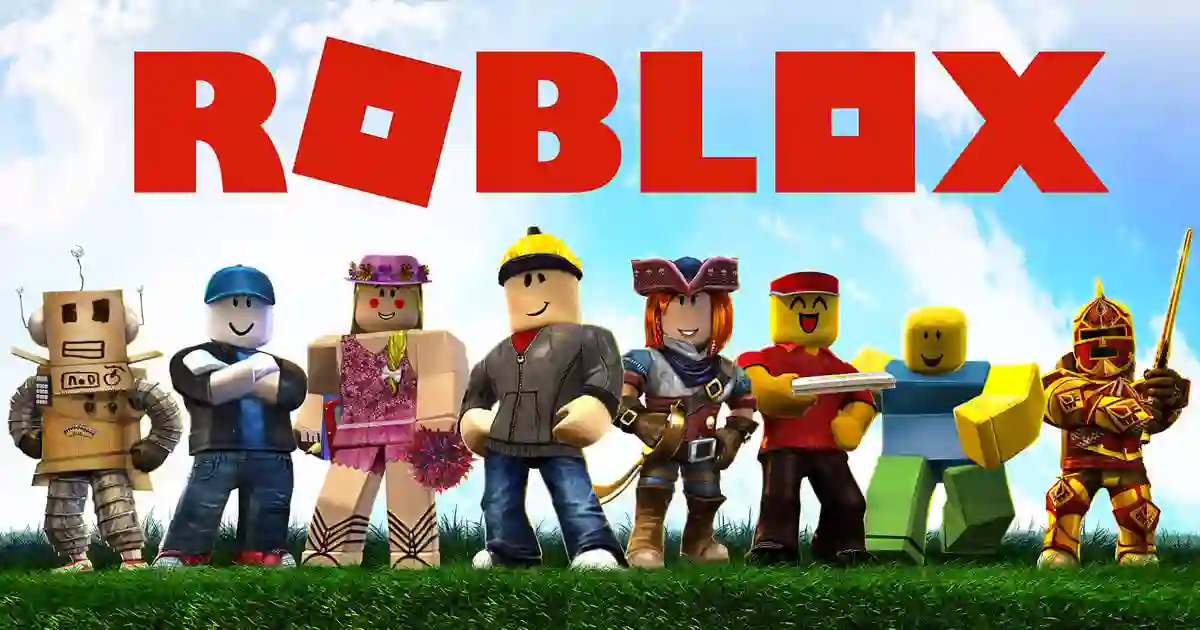Technology
How to create and edit your Roblox avatar

If you’re looking to create a unique and customized avatar, look no further! Roblox makes it easy for everyone – beginner or experienced user alike – to design their perfect virtual identity. This guide will help you get started in customizing your appearance with tons of awesome accessories that are sure to make your avatar stand out from the crowd. Let’s start making something extraordinary today!
How to make your Roblox avatar
With just a few simple steps, you can construct your own unique and cute Roblox avatars!
- Log in to Roblox.
- To begin, simply click on the “Avatar” icon located at the top of your screen in the navigation bar.
- Create your avatar now by clicking the “Create” button.
- You can customize your avatar by using various customization options such as body shape, facial features, and clothing.
- Once you’re content with your avatar, click “Save” to preserve it.
- To behold your avatar, simply click on “Test” and to continue editing select the button labeled “Edit”.
Unlock a myriad of customization options, including R15 avatars and Rthro avatars! Even as the interface evolves over time, you’ll still be able to enjoy the same streamlined process.
Mix and match clothing and accessories to construct the unique style you want.
Keep in mind that any customization changes you make will be saved automatically, so feel free to experiment with different hairstyles, colors, and styles!
Once your avatar is ready, click “Save” once again. Now you can use it in any Roblox game.
How to modify your Roblox avatar
These steps will allow you to edit your Roblox avatar:
- Log in to Roblox.
- Click on the “Avatar” icon in the navigation bar at top of the screen.
- To access the avatar editor, click the “Edit” button.
- Give your avatar a unique look; customize it with options like body shape, facial features and clothing. Make it truly yours!
- For optimal avatar inventory administration, “Outfits” can be utilized.
- Once you’ve made all the necessary edits, click “Save” to lock in your changes
- If you wish to view your avatar, simply click on “Test”; if not, then go back to editing by clicking on “Edit”.
Make sure to look into your Roblox account and discover the potential of additional features, customization options, and gear available for you! Unlocking these incredible opportunities is worth exploring.
Bear in mind that the method may remain unaltered even when the interface has changed.
Roblox Avatar Customization for iPhone, iPad, and Android Devices
These steps will allow you to customize Roblox avatars on your Android, iPhone, or iPad.
- Log in to Roblox using your mobile device.
- Tap the “More”, button located in the bottom-right corner. It is represented by three horizontal lines.
- To access the avatar editor, tap on the “Avatar” button.
- Change your avatar to look and feel like you by making use of the limitless customization options available such as body type, facial elements, and apparel.
- To manage the gear and accessories of your avatar, you can also use “Outfits”.
- After you’re satisfied with your edits click the “Save” button.
- To get a glimpse of your avatar, simply click “Test”, or if you’d like to make further adjustments press the “Edit” button..
Although the full capabilities of the PC version may be limited on your device, you can still customize and personalize your avatar to a certain extent.
Make your Roblox avatar the most unique one out there!
Now that you know how to customize it, why not unleash your inner creativity and let yourself go wild? Mix and match clothes, accessories, hairstyles, colors, and facial features to create something truly special for yourself. And when you’re done don’t forget to save your work.
Your new Roblox avatar will be the perfect representation of your style, character and personality! Show it off to your friends, they’ll love it! Have a great time customizing in the wonderful world of Roblox! Happy creating!
Editing an avatar on Xbox
These steps will allow you to edit your Roblox avatar via Xbox:
- Log in to your Roblox account by opening the Roblox app for the Xbox console.
- To open the Xbox guide, press the Xbox button and choose “My profile”.
- Personalize your profile by selecting a unique gamerpic with the “Customize Profile” option!
- Click on “Change avatar” then click “Edit avatar”.
- You can customize your avatar by using various customization options such as body shape, facial features, and clothing.
- After you’re satisfied with your edits press the “A”, button to save them.
- You can also preview your avatar using the “X” button, or you can return to editing by clicking “Edit avatar again.”
Conclusion
With Roblox, you can easily express yourself and customize your avatar to fit your unique style. With a plethora of clothes, gear, and accessories at your disposal, you have limitless possibilities for customizing an avatar that is distinctly yours! Plus – editing from any device with internet access gives you the freedom to edit on-the-go as often as needed; so no matter how much we change over time our avatars will always be up-to-date representations of ourselves.
Technology
Xai770k: A Comprehensive Overview
As artificial intelligence evolves, you may have encountered the term “xai770k” in your research or professional circles. This cutting-edge concept represents a significant leap forward in the field of explainable AI. In this comprehensive overview, you will gain a deep understanding of xai770k’s core principles, applications, and potential impact on various industries. By exploring its technical foundations and real-world implementations, you will be well-equipped to leverage this powerful tool in your work. Join us as we delve into the intricacies of xai770k and uncover how it is reshaping the landscape of artificial intelligence.
Understanding xai770k
What is xai770k?
xai770k is an advanced artificial intelligence system designed for complex data analysis and decision-making tasks. This cutting-edge technology leverages deep learning algorithms and vast datasets to process information quickly. By harnessing the power of neural networks, xai770k can identify patterns and insights that may elude human analysts.
Key Features and Capabilities
The xai770k platform offers several groundbreaking capabilities:
- Multimodal learning across text, images, and structured data
- Real-time adaptive modeling for dynamic environments
- Explainable AI functionality to increase transparency
- Cloud-native architecture for scalable deployment
These features enable xai770k to tackle challenges across industries like finance, healthcare, and scientific research. Its ability to rapidly analyze massive datasets and generate actionable intelligence makes it a powerful tool for data-driven decision making.
Potential Applications
xai770k has wide-ranging potential applications, from optimizing supply chains to accelerating drug discovery. Its natural language processing abilities could revolutionize customer service, while its computer vision capabilities open new possibilities in manufacturing and quality control. As xai770k continues to evolve, it promises to unlock new frontiers in artificial intelligence and machine learning.
Exploring the Key Features of xai770k
The xai770k system boasts an impressive array of features that set it apart in the field of artificial intelligence. At its core, xai770k utilizes advanced machine learning algorithms to process and analyze vast amounts of data with remarkable speed and accuracy.
Unparalleled Processing Power
One of the standout attributes of xai770k is its exceptional processing capabilities. This cutting-edge system can handle complex computations and data analysis tasks that would overwhelm lesser AI platforms. Its ability to rapidly sift through enormous datasets makes xai770k an invaluable tool for researchers and businesses alike.
Intuitive User Interface
Despite its sophisticated inner workings, xai770k offers a user-friendly interface that allows even those with limited technical expertise to harness its power. The system’s intuitive design and clear documentation enable users to quickly grasp its functionality and integrate it into their workflows seamlessly.
Adaptability and Scalability
Perhaps most importantly, xai770k is designed with flexibility in mind. Its modular architecture allows for easy customization and expansion, ensuring that the system can grow and adapt to meet evolving needs. This scalability makes xai770k an ideal solution for organizations of all sizes, from startups to large enterprises.
Real-World Applications of xai770k
The xai770k system has found its way into various industries, revolutionizing how businesses approach data analysis and decision-making. This cutting-edge technology offers unprecedented insights and efficiency across multiple sectors.
Finance and Banking
In the financial world, xai770k has become indispensable for risk assessment and fraud detection. Banks utilize its advanced algorithms to analyze vast amounts of transaction data, identifying suspicious patterns and potential security threats with remarkable accuracy.
Healthcare and Medical Research
The medical field has embraced xai770k for its ability to process complex patient data. Researchers use it to accelerate drug discovery processes, while hospitals employ it for more accurate diagnoses and personalized treatment plans.
Manufacturing and Quality Control
xai770k’s real-time analysis capabilities have transformed production lines. Manufacturers implement this technology to detect defects, optimize processes, and predict maintenance needs, significantly reducing downtime and improving product quality.
By harnessing the power of xai770k, organizations across various industries are achieving unprecedented levels of efficiency, accuracy, and innovation. As this technology continues to evolve, its applications are likely to expand even further, reshaping how we approach complex problems in the modern world.
Conclusion
As you’ve seen, xai770k represents a significant advancement in explainable AI technology. By providing unprecedented transparency into complex machine learning models, it empowers you to build more trustworthy and ethical AI systems. While challenges remain, xai770k’s powerful capabilities for model interpretation and bias detection make it an essential tool for responsible AI development. As regulations around AI accountability continue to evolve, adopting xai770k will position your organization at the forefront of explainable and auditable machine learning. By embracing this technology now, you’ll be well-prepared to meet future requirements while delivering AI solutions your stakeholders and end-users can truly rely on.
Technology
Why Online Marketing Campaigns Are Essential for Your Business
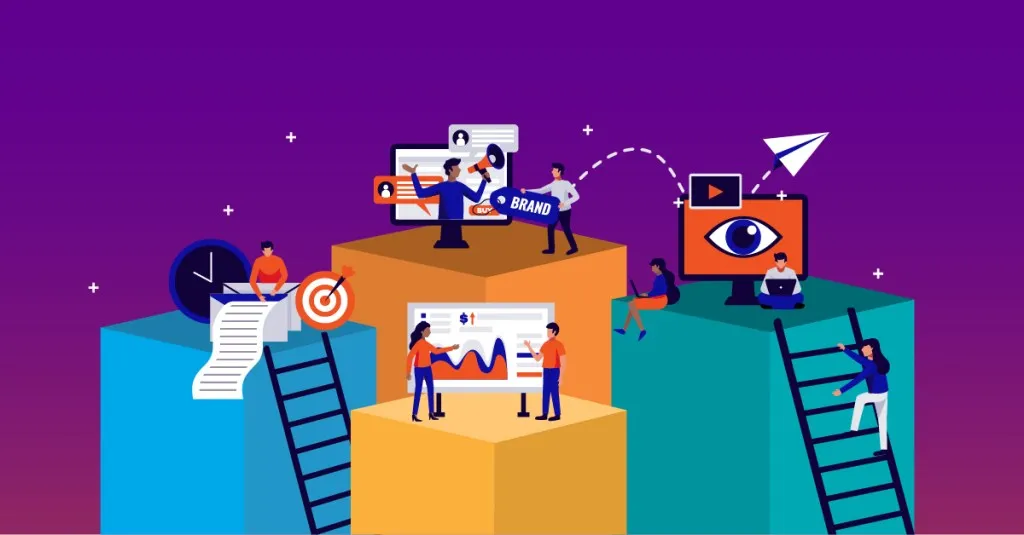
As the world shifted virtually, anything that can be seen in the real world can be also seen online. The Internet has been a great tool for giving information instantly, connecting to wider audiences, and promises innovation to new great ideas. With these shifts, many business owners knew that marketing their business must not only be advertised in the public eye but also online. But how are they gonna do it? Digital marketing is very different from public marketing. Public marketing requires an eye catching element to steal and grab the attention of your potential customers. If you are gonna weigh it in, public marketing has this hassle factor as you have to produce public materials such as flyers, posters, and different sale gimmicks to grab a customer. And what’s worse is, your business is only known in a small town. With the help of web search marketing, this can widen your potential customers. Not only with your small town, but you can also reach anywhere in the world promoting your products or services.
Knowing the key benefits of web search marketing or digital marketing is very vital in every business. Digital marketing is more affordable than the traditional marketing way. In digital marketing, you do not have to produce different flyers or posters to advertise your business. Web search marketing will help you create a hookable advertisement for your business to be clickable. Just one eye-catching picture would be fine. No matter how many contents, pictures, or videos you post, web search marketing would help you attract customers and clients.
Web search marketing would help you find, not only potential, but targeting customers and clients. This could help you modify the audience on how far your business could reach someone. For example, if your business mainly focuses on providing editorial services, web search marketing can help you track down writers, or publishing agencies so you can provide your services to your specific target needs. This could help you time wise by lessening the struggle in connecting with the network or going town to town to offer your services.
What digital marketing really promotes is brand awareness. Brand awareness can give your uniqueness among other businesses. Using digital marketing, audiences, clients, and potential customers can have access to different businesses and they can immediately identify why you are better among your competitors. While being outdone by your competitors is inevitable, web search marketing would help you build your brand. They would go through thorough research to provide what makes your business unique and how you would overcome your witnesses. Using digital marketing, every innovation would be up to your sleeve while web search marketing is by your side helping you in every way your business needs.
While digital marketing might be troublesome or hard for others as you waive through different contents that are being produced everyday. It is easy to lose hope. Thinking of a unique content to engage with clients and potential customers can be a hassle as you should be only worrying about your business. Worry not with web search marketing as you focus mainly on your business, they would handle all the digital marketing needs and find leads to grow and boost your business. Their assurance in providing the best services in increasing your online search has been proven with testimonials with their previous clients and customers.
Technology
Identifying Part Number 5324021529: A Comprehensive Guide

Have you ever found yourself staring at a cryptic string of numbers, wondering what it could mean? If you’ve encountered part number 5324021529, you’re not alone. This seemingly random sequence holds the key to identifying a specific component, but deciphering its significance can be daunting. In this comprehensive guide, you’ll discover everything you need to know about part number 5324021529. From its origin and purpose to its applications across various industries, we’ll unravel the mystery behind this enigmatic code. By the end of this article, you’ll be equipped with the knowledge to identify and understand the importance of part number 5324021529 confidently.
Understanding Part Number 5324021529
Part number 5324021529 is a unique identifier used to designate a specific component or product. Understanding this alphanumeric code is crucial for accurate inventory management, ordering, and maintenance processes.
Anatomy of the Part Number
The part number 5324021529 consists of ten digits, which may represent various aspects of the component:
- Manufacturer code
- Product category
- Specific model or version
- Production batch
Importance in Supply Chain Management
Correctly identifying and utilizing part number 5324021529 is essential for:
- Streamlining inventory processes
- Ensuring precise component replacement
- Facilitating efficient communication between suppliers and customers
Tracking and Documentation
Maintaining accurate records of part number 5324021529 helps in:
- Tracing product history
- Managing warranties
- Complying with industry standards and regulations
By familiarizing yourself with the structure and significance of part number 5324021529, you can enhance your organization’s operational efficiency and reduce the risk of errors in procurement and maintenance procedures.
How to Identify Part Number 5324021529
Identifying part number 5324021529 requires careful attention to detail and a systematic approach. This unique identifier is crucial for locating the exact component you need, whether for replacement or inventory purposes.
Visual Inspection
Start by examining the part closely. The part number 5324021529 should be stamped or etched onto the surface. Look for raised or recessed characters, often found on a flat area of the component. Use a magnifying glass if necessary to ensure accuracy.
Documentation Review
Consult the product manual or parts catalog associated with the equipment. These documents often list part number 5324021529 along with detailed descriptions and diagrams, helping you confirm the correct identification. Cross-reference any additional information provided, such as serial numbers or manufacturing dates.
Digital Verification
Utilize online databases or manufacturer websites to verify part number 5324021529. Many companies offer search functions where you can input the number and receive specific details about the component, including compatibility and availability. This step can provide valuable additional information to ensure you’ve correctly identified the part.
Where to Find Part Number 5324021529
Locating the elusive part number 5324021529 can be a challenging task, but with the right approach, you can streamline your search process. Here are some effective methods to help you track down this specific component:
Manufacturer’s Website
Start your quest by visiting the official website of the manufacturer. Many companies provide comprehensive parts catalogs or searchable databases where you can input part number 5324021529 directly. This method often yields the most accurate and up-to-date information about the part’s availability and specifications.
Authorized Distributors
If the manufacturer’s site doesn’t provide direct sales, check with authorized distributors. These businesses specialize in supplying genuine parts and can often source hard-to-find components like part number 5324021529. They may also offer valuable insights about compatibility and alternative options if the exact part is unavailable.
Online Marketplaces
Popular e-commerce platforms and specialized industrial supply websites can be excellent resources for locating part number 5324021529. Use the search function to enter the complete part number, and compare offerings from various sellers. Be sure to verify the authenticity and condition of the part before making a purchase.
Conclusion
As you’ve discovered throughout this guide, part number 5324021529 plays a crucial role in many applications. By understanding its specifications, uses, and proper identification, you’re now equipped to work with this component effectively. Remember to consult the manufacturer’s documentation for the most up-to-date information and follow best practices when handling and installing the part. Whether you’re a technician, engineer, or procurement specialist, your newfound knowledge of part number 5324021529 will prove invaluable in your work. Stay informed about updates or revisions to this part to ensure continued success in your projects and maintenance tasks. With this comprehensive understanding, you’re well-prepared to tackle any challenges related to part number 5324021529.
-

 Travel2 years ago
Travel2 years agoNEW ZEALAND VISA FOR ISRAELI AND NORWEGIAN CITIZENS
-

 Uncategorized2 years ago
Uncategorized2 years agoAMERICAN VISA FOR NORWEGIAN AND JAPANESE CITIZENS
-

 Technology2 years ago
Technology2 years agoIs Camegle Legit Or A Scam?
-

 Health2 years ago
Health2 years agoHealth Benefits Of Watermelon
-
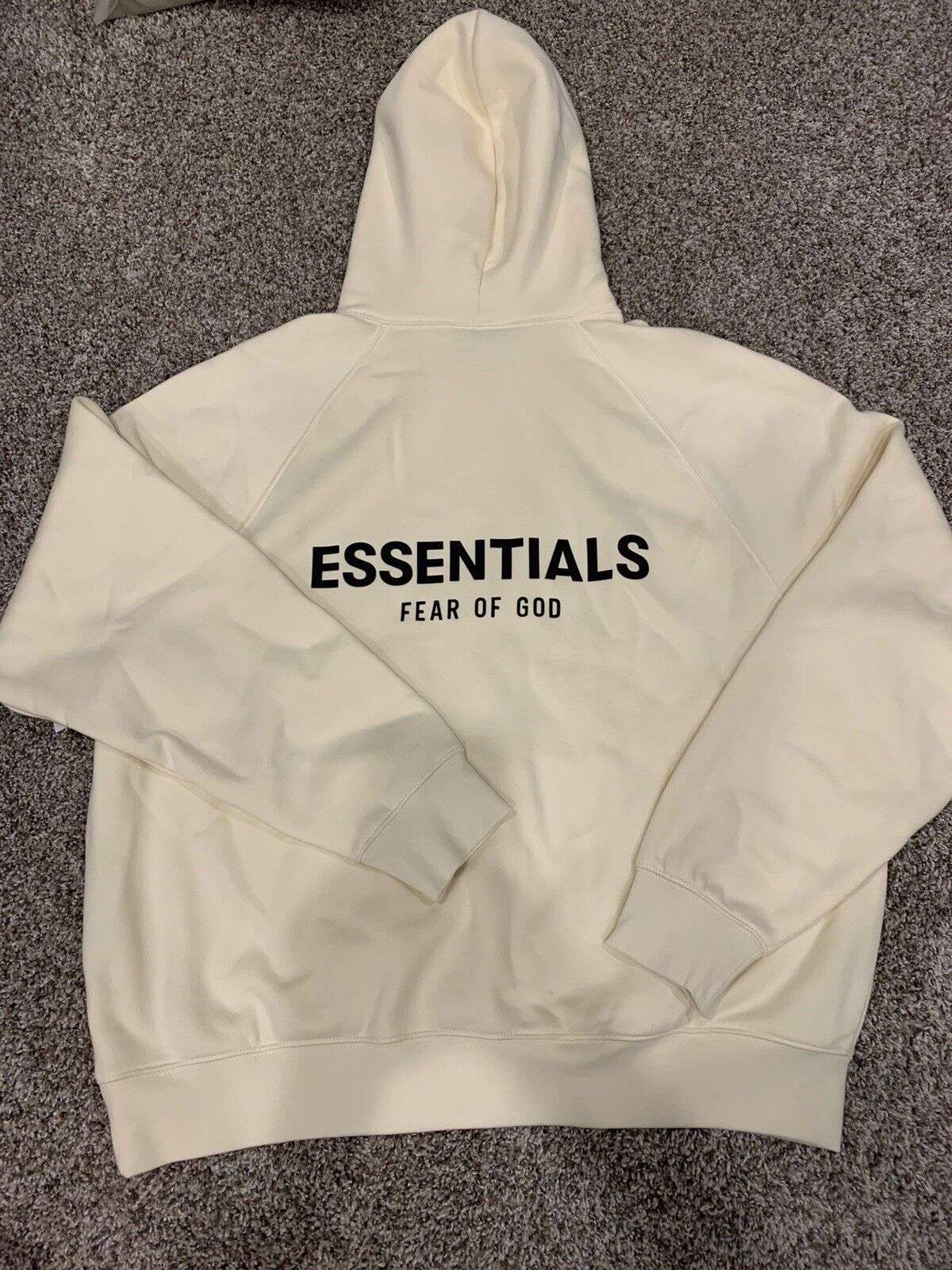
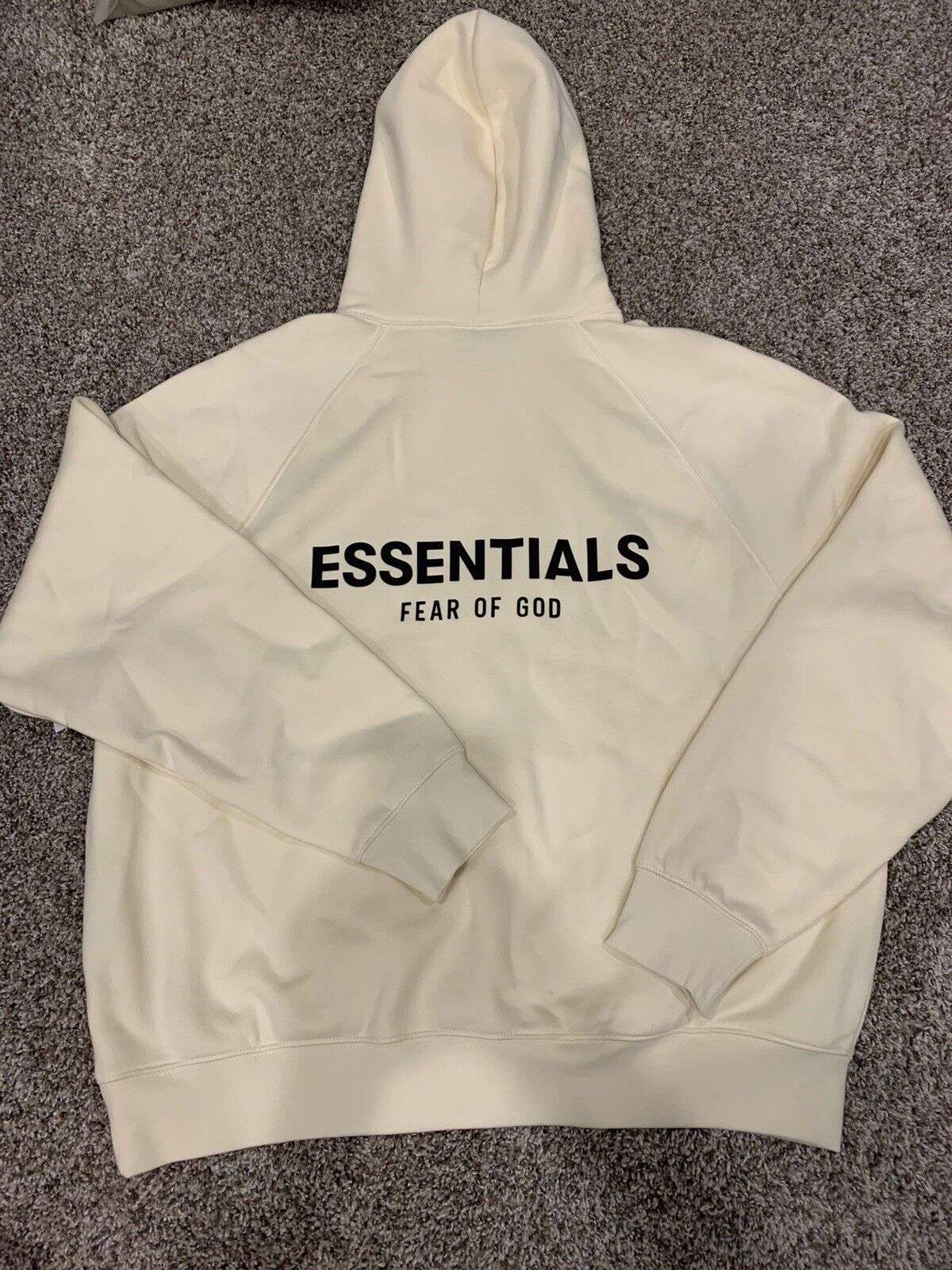 Fashion2 years ago
Fashion2 years agoBest Essentials Hoodies For Cold Weather
-

 Lifestyle2 years ago
Lifestyle2 years agoThese Easy, Affordable Improvements Can Completely Transform Your Home
-
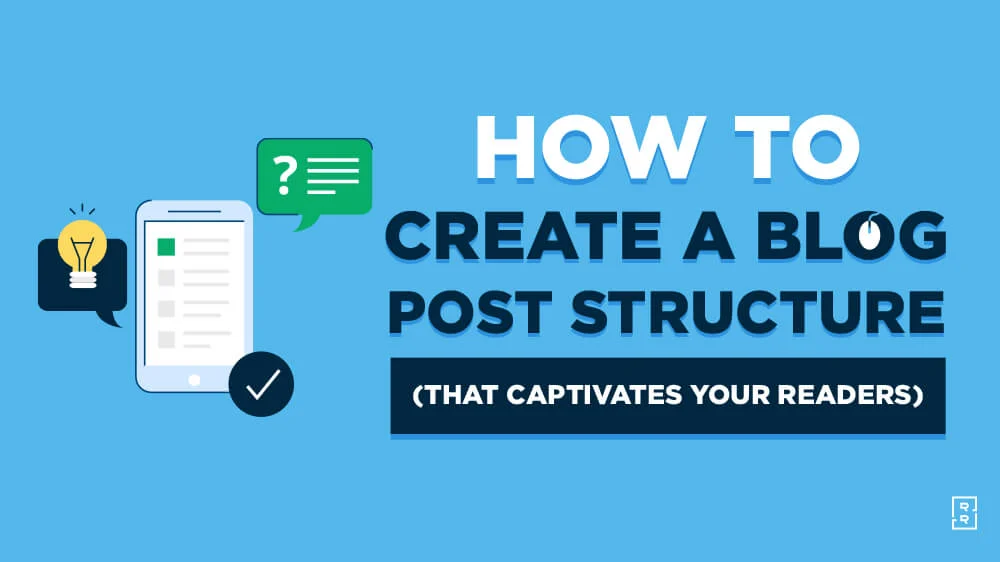
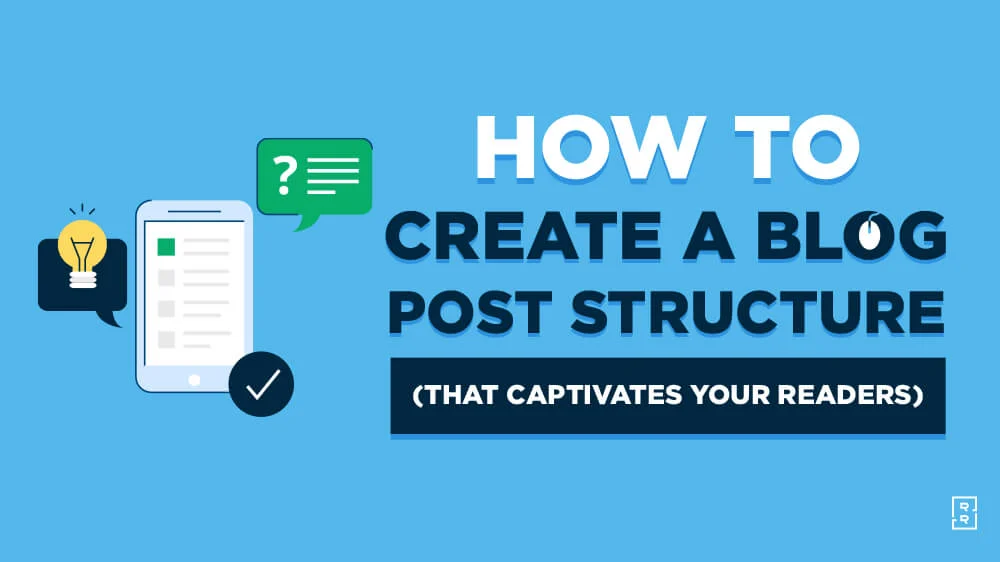 Uncategorized2 years ago
Uncategorized2 years agoHow can I write a well-structured blog post?
-

 Technology9 months ago
Technology9 months agoImagine a World Transformed by Technology and Innovation of 2023-1954