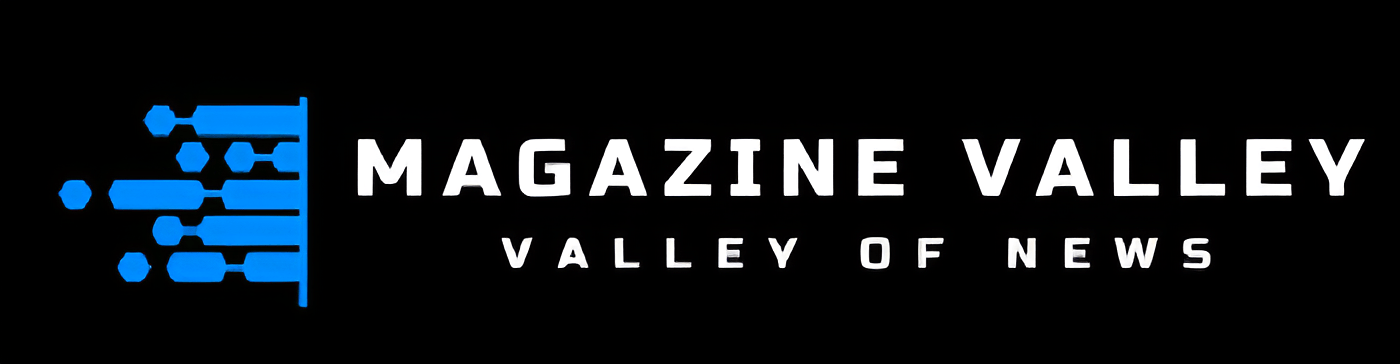Digital Marketing
How to run Facebook ads?
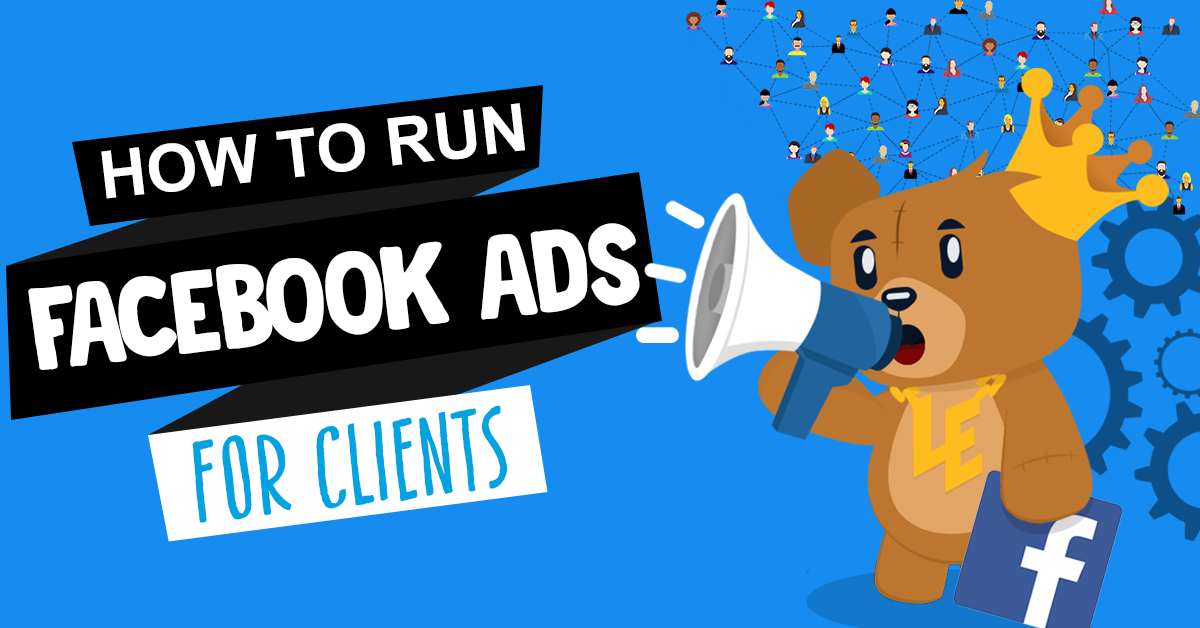
Recent estimates place Facebook’s monthly user base at above 2.6 billion. It is the only social media platform that is the most well-known, regardless of the other leading platforms.
As a platform for marketing and advertising, it offers marketers a unique opportunity. It is an excellent platform to promote because it can reach billions of people. Many people still don’t know how to run ads on facebook
For their benefit, Facebook provides a potent tool called “Facebook Ads Manager” that makes it simple to set up and manage ad campaigns. This article will wrap the precise steps for utilising Facebook Ads Manager to construct ad campaigns. We’ll also provide you with concrete advice to help you improve. Let’s get going.
How to Run Ad on Facebook?
- Build an account with Facebook Ads Manager
- Begin forming an ad via Facebook’s Ads Manager
- Pick an objective
- Select your audience
- Set up your budget
- Create your ad
- Write your copy
- Publish
Make an account with Facebook Ads Manager.
You automatically receive a personal ad account ID when you join Facebook. Visit Ads Manager and look in the upper left-hand corner to find this ID. You must have a verified payment method and use Facebook Ads Manager.
- A Facebook Page or
- To be an admin, editor, or advertiser on someone else’s page.
You’ll need a Facebook Business Page to use the Facebook Ads Manager. It is so that we cannot run advertisements via private profiles.
Then, pursue these steps:
- Visit Facebook ads manager
- Click on “Go to Ads Manager.”
- Verify your details on the ad account configuration page.
- Confirm your payment method.
- Save changes.
Begin forming an ad via Facebook’s Ads Manager
After logging into the Ads Manager, you’ll see an analytics dashboard that lists your campaigns, ad sets, and ads, along with the results they’ve pushed for your Facebook page. This dashboard will be empty unless you’ve already created an ad for your Facebook page. Click the appropriate ad type, then select the green “Create” button to launch a campaign, ad set, or ad via the Facebook Ad Manager.
Pick an objective
By selecting one of the below goals, you’re helping Facebook understand what you want to accomplish so they can give you the most suitable ad options. Facebook offers the following ad choices, as seen in the screenshot above:
- Brand awareness
- Reach
- Website Traffic
- Engagement
- App installs
- Video views
- Lead generation
- Messages
- Conversions
- Catalogue sales
- Store traffic
Select your audience
An audience definition scale supplements Facebook’s targeting parameters to assist you in focusing. This tool can find the audience targeting boxes to the right and uses all of the features you’ve chosen to estimate your possible reach. If you’re unsure whether to choose a broad or a specific audience, think about your objective. You should probably concentrate on the people you know will be interested in your service if you’re trying to increase traffic.
Set up your budget
The next decision is how much you wish to spend on your Facebook ad campaign. A daily or lifetime budget is an option. Then, decide if you want to schedule your ad for later or decide to make it live right now by setting the start and finish dates. After choosing your model and strategy, you can further define your budget and use the advanced settings.
Create your ad
There are two options available for this ad type: links and carousels. The bottom line is that you can display a single-image ad (Links) or a multi-image ad (Carousel) with three to five scrolling images at no extra expense.
Write your copy
It’s time for the captions or copies for your advertisements, which should include the following:
- Primary Text: Only the first 125 characters of the text appear above the advertisement.
- Headline: 40 characters or less, located below the advertisement.
- Description: 30 characters or less, immediately beneath the headline.
Publish
Make sure your advertisement appears great for all potential placements by using the preview tool on the right side of the page. When satisfied with your selections, press the publish button and show the result. Your advertisement is currently running.
Final Words:
It’s time to develop your ad now that you know how to set one up to build brand awareness on Facebook and attract visitors and leads from the website’s target customers.
Digital Marketing
Why is steel used in screwdrivers in ferrous materials Applications

Introduction
When you reach for a screwdriver to tackle a household repair or professional project, you’re likely holding a tool made primarily of steel. This choice isn’t arbitrary it’s the result of decades of engineering refinement and material science. Steel has become the gold standard for screwdriver manufacturing, particularly when working with ferrous materials like iron, mild steel, and various metal alloys.
The relationship between screwdriver material and performance goes deeper than most people realize. A screwdriver must withstand tremendous torque forces, resist wear from repeated use, and maintain its shape under pressure. When working with ferrous materials metals that contain iron the material compatibility becomes even more critical.
Understanding why is steel used in screwdrivers in ferrous materials requires examining its unique properties, manufacturing advantages, and how it interacts with the materials it’s designed to work with. This knowledge can help you make better tool choices and understand the engineering principles behind everyday objects.
The Superior Properties of Steel in Tool Manufacturing
Steel’s dominance in screwdriver manufacturing stems from its exceptional mechanical properties that perfectly align with the demands of fastening applications.
Hardness and Durability
Steel can be heat-treated to achieve optimal hardness levels, typically ranging from 52 to 60 on the Rockwell C scale for screwdriver tips. This hardness prevents the tip from deforming when significant torque is applied, ensuring the screwdriver maintains its precise shape even after thousands of uses.
The hardness also prevents stripping of screw heads, which commonly occurs when softer materials are used. When a screwdriver tip is too soft, it can deform and slip out of the screw slots, damaging both the tool and the fastener.
Toughness Under Pressure
Unlike brittle materials that might crack under sudden impact, steel exhibits excellent toughness. This property allows screwdrivers to absorb shock loads without catastrophic failure. Whether you’re loosening a seized screw or applying significant force to drive a fastener home, steel’s toughness prevents the tool from snapping.
The crystalline structure of steel, particularly in carbon steel varieties, provides this toughness while maintaining the hardness needed for effective cutting and gripping action against screw slots.
Resistance to Wear and Deformation
Steel’s wear resistance ensures that screwdriver tips maintain their precise dimensions over extended use. The tip geometry—whether Phillips, flathead, or specialized designs remains accurate, providing consistent performance throughout the tool’s lifespan.
This wear resistance is particularly important when working with ferrous materials, which can be abrasive and cause accelerated wear on softer tool materials.
Ferrous Material Compatibility: A Perfect Match
The interaction between steel screwdrivers and ferrous materials creates several advantages that make this combination particularly effective.
Material Hardness Matching
Ferrous materials used in construction and manufacturing typically have hardness levels that complement steel screwdrivers perfectly. The steel screwdriver is hard enough to resist deformation against iron-based materials while not being so hard that it becomes brittle.
This hardness relationship prevents galling a form of wear where softer material adheres to harder material under pressure. When materials with similar hardness levels interact, like steel-on-steel, they tend to work smoothly together without excessive friction or material transfer.
Thermal Expansion Compatibility
Steel screwdrivers and ferrous materials have similar coefficients of thermal expansion. This means that temperature changes affect both materials similarly, maintaining consistent fit and performance across various working conditions.
This compatibility is particularly important in industrial applications where temperature fluctuations are common, ensuring that screwdrivers maintain their effectiveness regardless of environmental conditions.
Corrosion Considerations
While both steel screwdrivers and ferrous materials can be susceptible to corrosion, modern manufacturing techniques address this through various coatings and treatments. Chrome vanadium steel, commonly used in high-quality screwdrivers, offers enhanced corrosion resistance while maintaining all the beneficial properties for working with ferrous materials.
The similar corrosion characteristics also mean that any protective treatments or maintenance procedures that benefit one will typically benefit both the tool and the work material.
Manufacturing Advantages Drive Market Adoption
The widespread use of steel in screwdriver manufacturing isn’t just about performance it’s also driven by significant manufacturing advantages.
Cost-Effectiveness at Scale
Steel is one of the most cost-effective materials for mass production of tools. The raw materials are readily available, and the manufacturing processes are well-established and efficient. This cost advantage allows manufacturers to produce high-quality screwdrivers at price points accessible to both professional tradespeople and casual users.
The economies of scale in steel production mean that screwdriver manufacturers can access consistent, high-quality material at competitive prices, keeping tool costs reasonable while maintaining performance standards.
Ease of Shaping and Forming
Steel’s workability makes it ideal for creating the precise geometries required for different screwdriver types. Whether forming Phillips tips, flathead profiles, or specialized shapes like Torx or Robertson, steel can be accurately machined, forged, or formed to exact specifications.
The material’s response to heat treatment also allows manufacturers to optimize different parts of the same screwdriver for different functions keeping the handle area softer for comfort while hardening the tip for durability.
Quality Control and Consistency
Steel’s well-understood properties make quality control straightforward during manufacturing. Established testing methods can verify hardness, strength, and dimensional accuracy, ensuring consistent performance across production runs.
This predictability is crucial for professional applications where tool failure can result in project delays, safety issues, or quality problems in the finished work.
Surface Treatment Options
Steel accepts a wide variety of surface treatments and coatings that can enhance performance or appearance. From simple oxide finishes to advanced coatings that reduce friction or improve corrosion resistance, steel provides a versatile base material for customization.
These treatment options allow manufacturers to optimize screwdrivers for specific applications or market segments while maintaining the fundamental advantages of the steel base material.
Frequently Asked Questions
Why don’t manufacturers use harder materials like titanium for screwdrivers?
While titanium is strong and lightweight, it’s significantly more expensive than steel and doesn’t offer proportional performance benefits for screwdriver applications. Steel’s hardness-to-cost ratio makes it the optimal choice for most users.
Can steel screwdrivers work effectively with non-ferrous materials?
Yes, steel screwdrivers work well with aluminum, brass, and other non-ferrous materials. However, the specific advantages of material compatibility are most pronounced when working with ferrous materials.
How does chrome vanadium steel differ from carbon steel in screwdrivers?
Chrome vanadium steel offers better corrosion resistance and can maintain its properties at higher temperatures. It’s often used in professional-grade tools where durability and longevity are paramount.
Why do some screwdriver tips wear out faster than others?
Tip wear depends on the steel grade, heat treatment, usage patterns, and the materials being worked on. Higher-quality steels with proper heat treatment will generally last longer.
The Engineering Excellence Behind Everyday Tools
Steel’s dominance in screwdriver manufacturing represents a perfect convergence of material science, manufacturing efficiency, and practical performance. The material’s unique properties—hardness, toughness, and wear resistance—align perfectly with the demands of working with ferrous materials.
For professionals and DIY enthusiasts alike, understanding these material relationships can inform better tool choices and maintenance practices. When selecting screwdrivers for projects involving ferrous materials, prioritizing steel construction ensures optimal performance, longevity, and value.
The next time you pick up a steel screwdriver, you’re holding the result of decades of metallurgical advancement and engineering optimization a simple tool that represents sophisticated material science working behind the scenes.
Digital Marketing
Master Behavior Agent Login: Your Complete Access Guide

Introduction
Behavior agent login systems serve as the gateway to powerful analytics and monitoring platforms that help organizations track, analyze, and optimize user interactions across digital environments. These specialized authentication portals provide authorized personnel with secure access to behavioral data, user journey mapping, and performance metrics that drive informed business decisions.
Whether you’re a data analyst, system administrator, or business intelligence professional, understanding how to effectively navigate behavior agent login processes is essential for maximizing your platform’s potential. This comprehensive guide walks you through everything you need to know about accessing these systems, from basic login procedures to advanced security protocols and troubleshooting techniques.
The complexity of modern behavior tracking systems means that proper authentication and access management are more critical than ever. Organizations rely on these platforms to gather insights about customer behavior, website performance, and user engagement patterns. Without proper access protocols, teams can lose valuable time and miss crucial opportunities to optimize their digital strategies.
Understanding the Purpose and Benefits
Behavior agent login systems exist to protect sensitive user data while providing authorized teams with the tools they need to analyze and improve digital experiences. These platforms typically collect vast amounts of information about how users interact with websites, applications, and digital services.
The primary purpose extends beyond simple data collection. These systems help organizations identify pain points in user journeys, optimize conversion funnels, and make data-driven decisions about product development and marketing strategies. By maintaining secure access through dedicated login portals, companies ensure that only qualified personnel can view and interpret sensitive behavioral data.
Key benefits include real-time monitoring capabilities, comprehensive reporting features, and integration options with other business intelligence tools. Many platforms offer customizable dashboards that allow users to focus on the metrics most relevant to their specific roles and responsibilities.
Advanced behavior tracking systems also provide predictive analytics capabilities, helping organizations anticipate user needs and proactively address potential issues before they impact customer satisfaction or business performance.
Step-by-Step Guide to Logging In
Accessing your behavior agent platform requires following a structured authentication process designed to maintain security while ensuring smooth user access. The typical login procedure begins with navigating to your organization’s designated portal URL, which is usually provided by your system administrator or IT department.
Start by opening your preferred web browser and entering the behavior agent login URL. Most modern platforms require HTTPS connections to ensure encrypted data transmission. Once the login page loads, you’ll typically see fields for your username and password, along with any additional security verification requirements.
Enter your assigned credentials carefully, paying attention to case sensitivity and special characters. Many platforms implement account lockout policies after multiple failed attempts, so accuracy is important. If your organization uses multi-factor authentication, you’ll need to complete the additional verification step using your designated method, such as SMS codes, authenticator apps, or email verification.
After successful authentication, the system will redirect you to your personalized dashboard or the default landing page based on your user role and permissions. Take a moment to verify that you’re accessing the correct environment, especially if your organization maintains separate systems for testing and production data.
Some platforms offer single sign-on (SSO) integration, which allows you to access the behavior agent system using your existing organizational credentials. This streamlined approach reduces password fatigue while maintaining security standards.
Troubleshooting Common Login Issues
Login difficulties can stem from various technical and user-related factors. Password-related problems represent the most frequent access issues, often resulting from forgotten credentials, expired passwords, or typing errors. Most platforms provide password reset functionality through email verification or security questions.
Browser compatibility issues can also prevent successful authentication. Certain behavior agent platforms work best with specific browsers or require particular settings enabled. Clear your browser cache and cookies if you experience persistent login problems, as stored data conflicts can interfere with the authentication process.
Network connectivity problems may manifest as timeouts or connection errors during the login process. Verify your internet connection stability and check whether your organization’s firewall or VPN settings might be blocking access to the platform. Some companies restrict behavior agent access to specific IP ranges or require VPN connections for remote access.
Account status issues, such as disabled accounts or expired access permissions, require administrator intervention. Contact your IT support team or system administrator if you receive messages indicating account problems or insufficient permissions.
JavaScript disabled in your browser can prevent login forms from functioning properly. Enable JavaScript and refresh the page if you encounter non-responsive login interfaces or missing form elements.
Security Measures and Best Practices
Protecting behavior agent login credentials requires implementing robust security practices that safeguard both individual accounts and organizational data. Strong password creation serves as the foundation of account security, combining uppercase and lowercase letters, numbers, and special characters in unpredictable patterns.
Regular password updates help maintain account security over time. Many organizations implement mandatory password changes every 90 days, though some security experts now recommend longer intervals with stronger initial passwords. Avoid reusing passwords across multiple platforms or incorporating easily guessable personal information.
Multi-factor authentication provides an additional security layer that significantly reduces the risk of unauthorized access. Enable this feature whenever available, using authenticator apps rather than SMS when possible for enhanced security. Store backup authentication codes in a secure location in case your primary device becomes unavailable.
Session management practices help prevent unauthorized access to your behavior agent account. Always log out completely when finishing work sessions, especially on shared or public computers. Many platforms offer automatic session timeouts, but manual logout ensures immediate access termination.
Monitor your account activity regularly through available logging features. Many behavior agent platforms provide access logs that show login times, IP addresses, and session durations. Report any suspicious activity to your security team immediately.
Advanced Features and Customization Options
Modern behavior agent platforms offer extensive customization capabilities that allow users to tailor their experience based on specific roles and analytical needs. Dashboard personalization enables you to arrange widgets, charts, and data displays according to your workflow preferences and priorities.
Custom reporting features let you create specialized analytics views that focus on the metrics most relevant to your objectives. Many platforms support scheduled report generation, automatically delivering insights to stakeholders at predetermined intervals. These automated reports can include executive summaries, detailed analytical breakdowns, or trend analyses.
API integration capabilities allow advanced users to connect behavior agent data with other business intelligence tools and custom applications. This integration enables comprehensive data analysis across multiple platforms and supports more sophisticated analytical workflows.
User role management features help administrators control access to different platform areas and functions. These granular permissions ensure that team members can access the information they need while maintaining appropriate data security boundaries.
Notification and alert systems can be configured to highlight significant changes in user behavior patterns or system performance metrics. These proactive alerts help teams respond quickly to emerging issues or opportunities.
Case Studies: Successful Implementation
Organizations across various industries have leveraged behavior agent login systems to drive significant improvements in user experience and business performance. E-commerce companies frequently use these platforms to optimize checkout processes, resulting in measurable increases in conversion rates and customer satisfaction.
A major retail website implemented comprehensive behavior tracking and discovered that users frequently abandoned their shopping carts at a specific checkout step. By analyzing the behavioral data through their agent login portal, the team identified a confusing form field that was causing frustration. After redesigning this element, the company saw a 23% increase in completed purchases.
Software-as-a-Service companies often utilize behavior agent platforms to understand user adoption patterns and identify features that drive engagement. One productivity software company used behavioral insights to redesign their onboarding process, reducing time-to-value for new users and decreasing churn rates by 18%.
Educational technology platforms have successfully implemented behavior tracking to personalize learning experiences. By analyzing how students interact with course materials, these platforms can adapt content delivery and identify students who may need additional support.
Healthcare organizations use behavior agent systems to optimize patient portal experiences, making it easier for patients to access important health information and complete necessary tasks online.
Future Trends in Behavior Agent Login Technology
The evolution of behavior agent login technology continues to advance rapidly, driven by increasing demands for security, usability, and analytical sophistication. Biometric authentication methods are becoming more prevalent, offering enhanced security through fingerprint, facial recognition, or voice verification technologies.
Artificial intelligence integration is transforming how these platforms analyze and present behavioral data. Machine learning algorithms can now identify subtle patterns and anomalies that human analysts might miss, providing more accurate predictions and actionable insights.
Zero-trust security models are influencing behavior agent platform design, requiring continuous verification rather than relying solely on initial authentication. This approach provides better protection against sophisticated security threats while maintaining user accessibility.
Cloud-native architectures are enabling more flexible and scalable behavior agent solutions that can adapt to changing organizational needs. These modern platforms offer improved performance, better integration capabilities, and reduced infrastructure management requirements.
Privacy-focused features are becoming increasingly important as data protection regulations evolve. New behavior agent platforms incorporate privacy-by-design principles, ensuring compliance with GDPR, CCPA, and other regulatory frameworks while maintaining analytical capabilities.
Maximizing Your Behavior Agent Platform
Successfully utilizing behavior agent login systems requires combining proper access procedures with strategic analytical thinking and ongoing security awareness. Regular training and platform updates ensure that your team can take full advantage of available features while maintaining appropriate security standards.
Remember that behavior agent platforms are powerful tools that require responsible use and continuous learning. Stay informed about new features, security updates, and best practices through vendor documentation and professional development opportunities.
The insights gained through these platforms can drive significant business improvements when properly interpreted and acted upon. Focus on translating behavioral data into actionable strategies that enhance user experience and support your organization’s objectives.
Frequently Asked Questions
How often should I change my behavior agent login password?
Most security experts recommend changing passwords every 90-180 days, depending on your organization’s security policy. However, focus on creating strong, unique passwords rather than frequent changes with weaker credentials.
What should I do if I’m locked out of my behavior agent account?
Contact your system administrator or IT support team immediately. Most platforms have account recovery procedures, but you’ll need administrative assistance to restore access safely.
Can I access behavior agent platforms from mobile devices?
Many modern behavior agent platforms offer mobile-responsive interfaces or dedicated apps. Check with your platform provider about mobile access options and any security requirements for mobile usage.
Is it safe to save my login credentials in my browser?
Browser password managers can be convenient, but organizational security policies may prohibit this practice. Consult your IT security team about approved password management methods.
How can I tell if my behavior agent account has been compromised?
Monitor your account activity logs for unusual login times, unfamiliar IP addresses, or unexpected changes to your account settings. Report any suspicious activity immediately.
Digital Marketing
mststore net: Your Complete Guide to This Digital Platform

Introduction
Digital marketplaces have transformed how we shop, work, and access services online. Among the various platforms available today, mststore net has emerged as a notable option for users seeking digital products and services. But what exactly does this platform offer, and how can it benefit you?
This comprehensive guide will walk you through everything you need to know about mststore net. We’ll explore its product offerings, examine key features that set it apart, review customer feedback, and provide step-by-step instructions for getting started. Whether you’re a first-time user or considering switching from another platform, you’ll find the insights you need to make an informed decision.
By the end of this post, you’ll have a clear understanding of how mststore net works, what makes it unique, and whether it’s the right fit for your digital needs.
Overview of Products and Services
mststore net operates as a digital marketplace that connects users with various online products and services. The platform focuses on providing easy access to digital solutions that cater to both individual consumers and business users.
Digital Products Available
The platform hosts a diverse range of digital offerings. Software applications form a significant portion of the catalog, including productivity tools, creative software, and specialized business applications. Users can find everything from basic utility programs to comprehensive enterprise solutions.
Educational resources represent another major category. The platform features online courses, training materials, and certification programs across multiple disciplines. These resources serve professionals looking to enhance their skills and students seeking supplementary learning materials.
Digital content such as templates, graphics, and multimedia assets also populate the marketplace. Creative professionals often turn to these resources for their projects, finding pre-made solutions that save time and effort.
Service Offerings
Beyond digital products, mststore net facilitates various service connections. Technical support services help users troubleshoot software issues and optimize their digital workflows. Consultation services connect users with experts in fields like digital marketing, web development, and business strategy.
The platform also features subscription-based services that provide ongoing value. These might include software-as-a-service (SaaS) solutions, content libraries with regular updates, or membership programs that offer exclusive access to premium resources.
Key Features and Benefits
Understanding what sets mststore net apart requires examining its core features and the benefits they provide to users.
User-Friendly Interface
The platform prioritizes ease of use through its intuitive design. Navigation remains straightforward, allowing users to quickly locate products or services that match their needs. Search functionality includes filters and categories that help narrow down options efficiently.
Account management features streamline the user experience. Once registered, users can track purchases, manage subscriptions, and access their digital library from a centralized dashboard. This organization proves particularly valuable for users who make multiple purchases over time.
Security and Reliability
Digital transactions require robust security measures, and mststore net implements several protective features. Secure payment processing protects financial information during transactions. The platform uses encryption protocols to safeguard user data and maintains regular security updates.
Download security ensures that digital products remain free from malware or corrupted files. The platform screens offerings before they become available to users, providing an additional layer of protection.
Customer Support
Responsive customer service helps users resolve issues quickly. Multiple contact methods allow users to reach support teams through their preferred communication channels. Knowledge bases and FAQ sections provide self-service options for common questions.
The support system extends to technical assistance with purchased products. Users experiencing difficulties with software installations or service setups can access help resources or connect directly with support representatives.
Competitive Pricing
The platform strives to offer competitive pricing across its product categories. Regular promotions and discounts provide additional value to users. Bulk purchasing options benefit businesses or individuals making multiple purchases.
Transparent pricing eliminates hidden fees or unexpected charges. Users can see total costs upfront, including any applicable taxes or service charges, before completing their transactions.
Customer Reviews and Testimonials
User feedback provides valuable insights into the real-world performance of mststore net. Customer experiences highlight both strengths and areas where the platform excels.
Many users praise the platform’s product variety and ease of access. Reviews frequently mention the convenience of having multiple digital solutions available in one location. The ability to quickly download purchased items receives positive feedback from users who value immediate access to their purchases.
Customer service responsiveness earns recognition in multiple reviews. Users report satisfactory resolution times for issues and helpful support interactions. The availability of multiple contact methods receives particular appreciation from users with different communication preferences.
Some testimonials highlight successful business implementations of products purchased through the platform. Small business owners share stories of productivity improvements after implementing software solutions found on mststore net. Educational users describe positive learning outcomes from courses and training materials.
The platform’s security measures also receive positive mentions. Users express confidence in the safety of their transactions and appreciate the malware-free guarantee on digital downloads.
How to Get Started with mststore net
Beginning your journey with mststore net involves several straightforward steps that will have you accessing digital products and services quickly.
Account Creation
Visit the mststore net website and locate the registration option. Provide basic information including your email address, desired username, and a secure password. Verify your email address through the confirmation message sent to your inbox.
Complete your profile by adding relevant information such as your name and location. This information helps personalize your experience and ensures proper delivery of any physical components that might accompany digital purchases.
Browsing and Selection
Explore the platform’s categories to familiarize yourself with available options. Use search functions to find specific products or services you need. Take advantage of filters to narrow results by price range, user ratings, or other relevant criteria.
Read product descriptions carefully to ensure items match your requirements. Check system requirements for software products and review service details thoroughly. Customer reviews can provide additional insights into product quality and performance.
Making Purchases
Add desired items to your cart and review your selections before proceeding to checkout. Verify pricing and any applicable discounts or promotional codes. Select your preferred payment method from the available options.
Complete the transaction by following the checkout process. Save your receipt and any download links or access credentials provided. Most digital products become available for immediate download after successful payment processing.
Post-Purchase Steps
Download your digital products promptly and store them securely. Test software installations to ensure proper functionality. Contact customer support if you encounter any issues during the download or installation process.
Register for any included services or activate software licenses as required. Keep track of license keys and activation codes for future reference. Set up subscription services according to the provided instructions.
Frequently Asked Questions
Is mststore net safe to use?
mststore net implements security measures including encrypted transactions and malware screening for digital products. The platform maintains regular security updates and provides customer support for any security-related concerns.
What payment methods are accepted?
The platform typically accepts major credit cards, PayPal, and other common online payment methods. Specific payment options may vary by region and are displayed during the checkout process.
Can I get refunds for digital purchases?
Refund policies vary depending on the type of product or service purchased. Review the specific refund terms for each item before completing your purchase. Contact customer support for assistance with refund requests.
How do I access purchased items?
Digital products are typically available for immediate download after purchase completion. Access links and instructions are provided via email and through your account dashboard on the platform.
Is customer support available?
Yes, mststore net provides customer support through multiple channels. Support options typically include email, live chat, and knowledge base resources for self-service assistance.
Making the Most of Your Digital Marketplace Experience
mststore net offers a comprehensive platform for accessing digital products and services. Its user-friendly interface, security features, and diverse product catalog make it a viable option for individuals and businesses seeking digital solutions.
The platform’s strengths lie in its variety of offerings, responsive customer support, and commitment to user security. Whether you need software tools, educational resources, or professional services, mststore net provides a centralized location for digital procurement.
Ready to explore what mststore net has to offer? Visit their website to browse available products and services. Take advantage of any current promotions, and don’t hesitate to reach out to customer support if you have questions about specific offerings.
-

 Travel3 years ago
Travel3 years agoNEW ZEALAND VISA FOR ISRAELI AND NORWEGIAN CITIZENS
-

 Technology3 years ago
Technology3 years agoIs Camegle Legit Or A Scam?
-

 Uncategorized3 years ago
Uncategorized3 years agoAMERICAN VISA FOR NORWEGIAN AND JAPANESE CITIZENS
-

 Health3 years ago
Health3 years agoHealth Benefits Of Watermelon
-

 Home Improvement5 months ago
Home Improvement5 months agoArtificial Grass Designs: Perfect Solutions for Urban Backyards
-
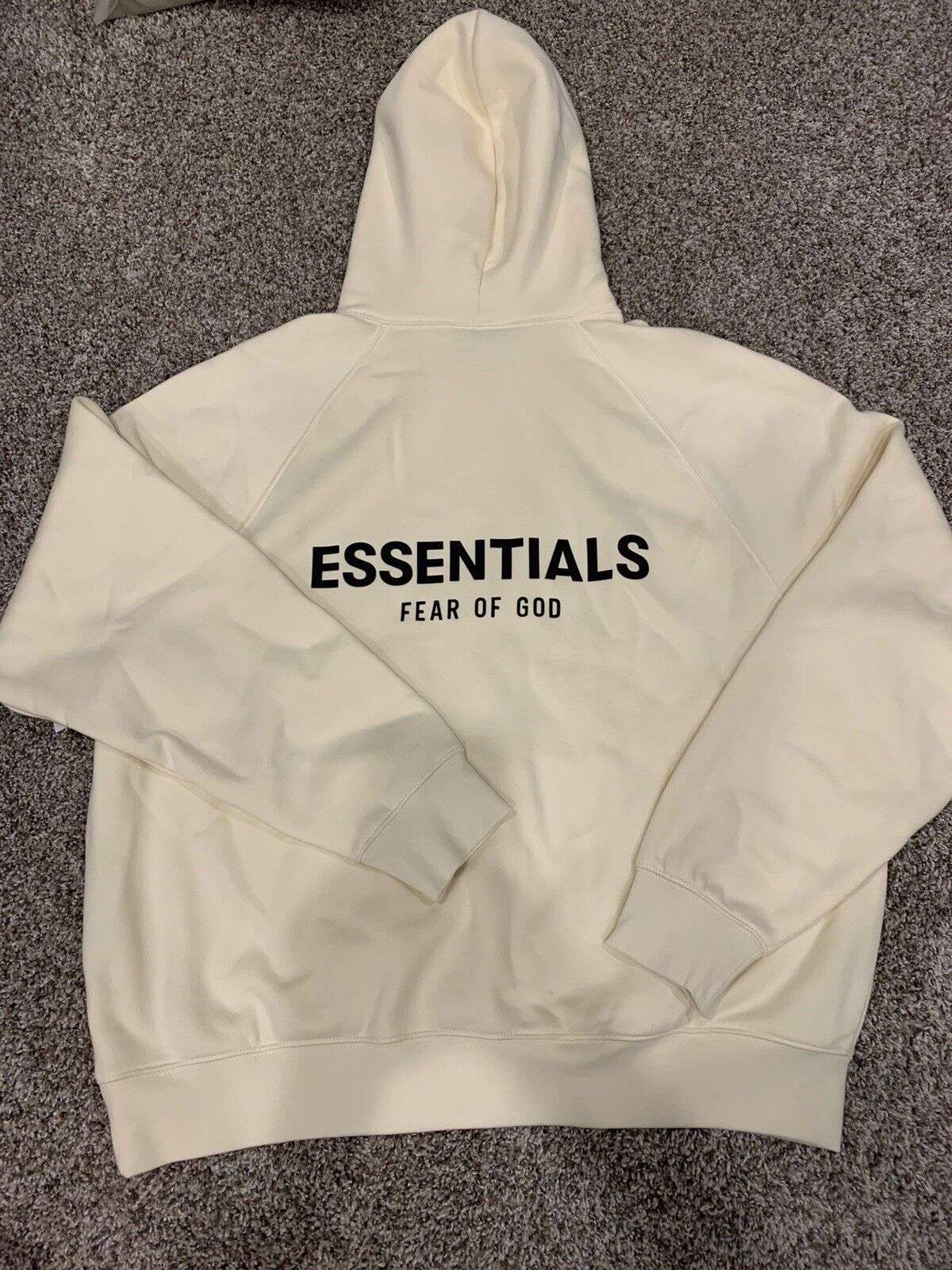
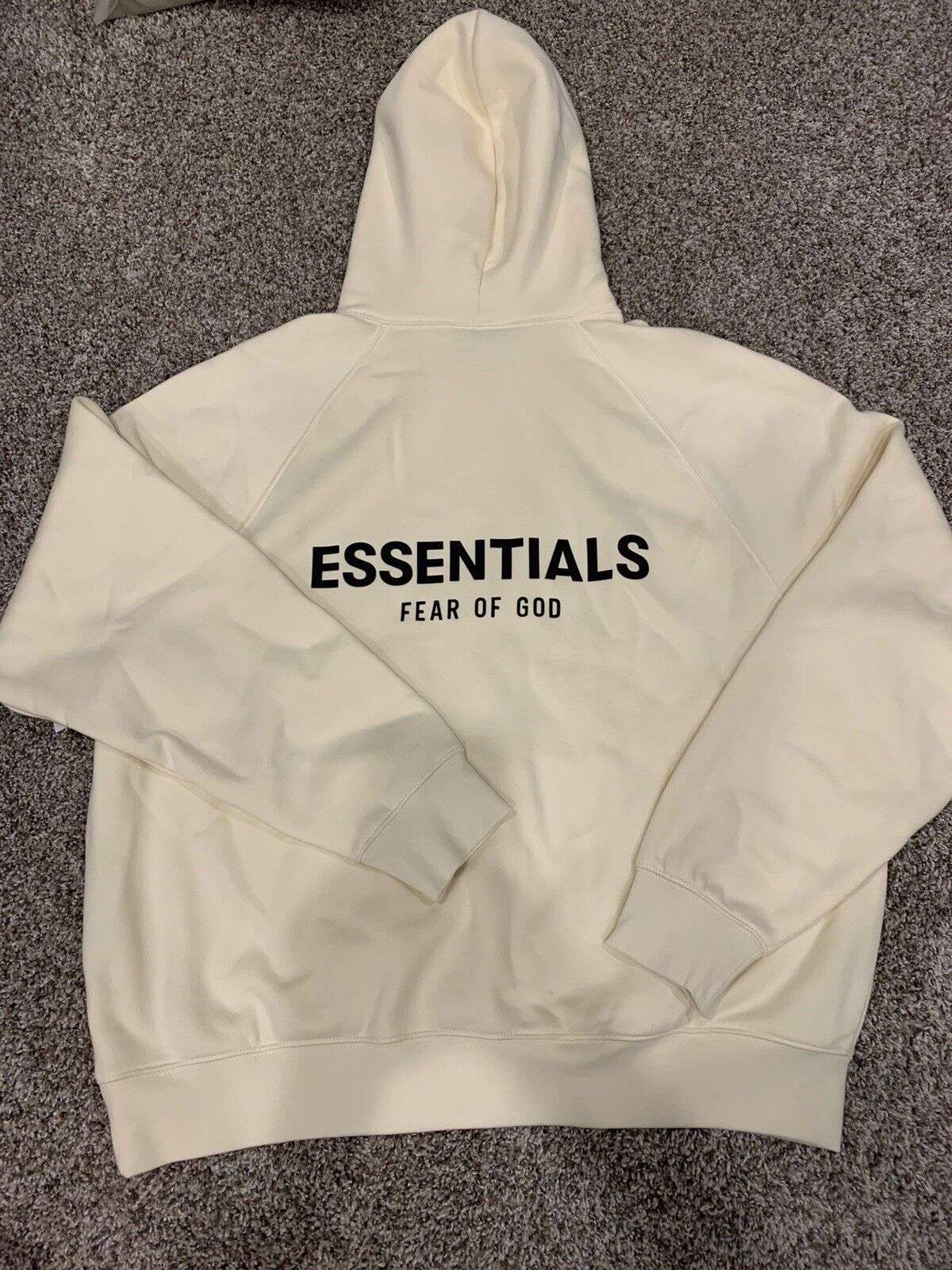 Fashion2 years ago
Fashion2 years agoBest Essentials Hoodies For Cold Weather
-
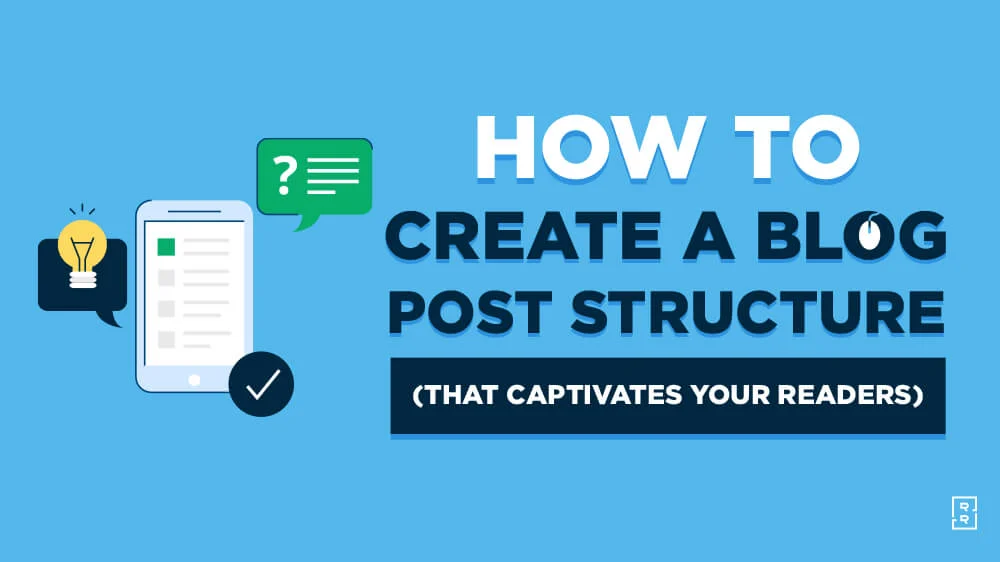
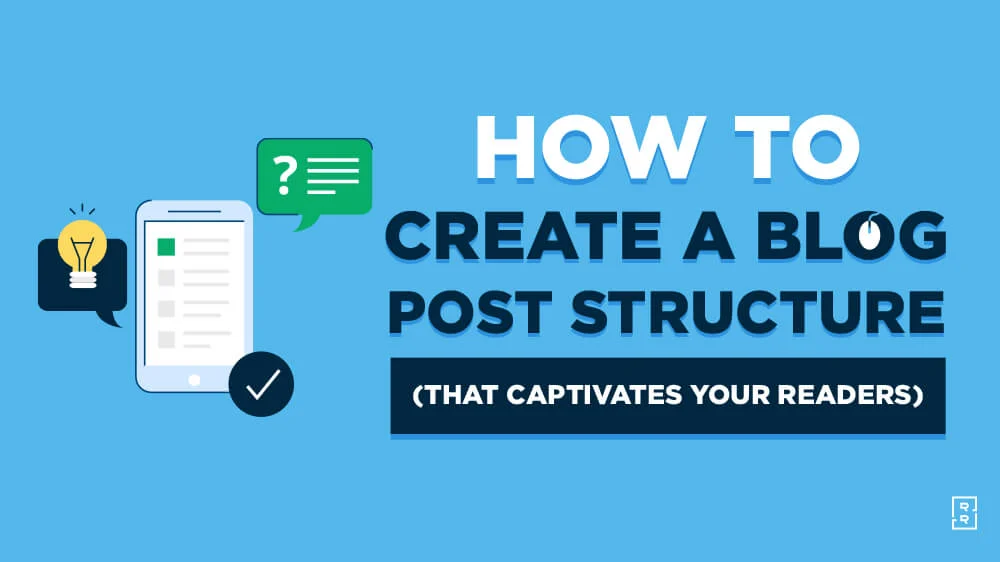 Uncategorized3 years ago
Uncategorized3 years agoHow can I write a well-structured blog post?
-

 Technology1 year ago
Technology1 year agoImagine a World Transformed by Technology and Innovation of 2023-1954