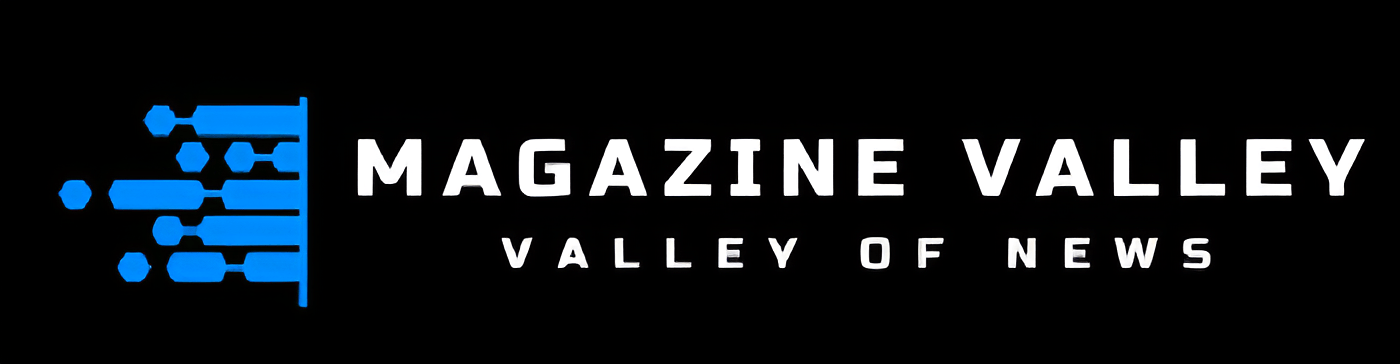Technology
Unlocking Lost Files: A Step-by-Step Tutorial on Harnessing the Power of MiniTool Power Data Recovery
In the dynamic digital landscape, where our lives are increasingly intertwined with technology, the loss of valuable data can be a harrowing experience. Data loss can strike unexpectedly, and having a reliable data recovery tool is crucial in such situations. MiniTool Power Data Recovery 11.7 is a powerful and user-friendly solution designed to help you recover lost or deleted files. In this guide, we will walk you through the steps of utilizing MiniTool Power Data Recovery 11.7 for free. MiniTool Power Data Recovery 11.7 offers a robust and free solution to reclaim lost files and restore digital tranquility. In this detailed guide, we’ll walk through the step-by-step process of utilizing this free data recovery software, the version of MiniTool Power Data Recovery 11.7, empowering users to navigate data recovery with ease. MiniTool Power Data Recovery 11.7 stands out as a robust solution, offering a user-friendly interface and a wide array of features for recovering lost or deleted files. In this guide, we’ll explore how to leverage the power of MiniTool Power Data Recovery 11.7 for free.
1) Access the Official Website:
Initiate your data recovery journey by navigating to the official MiniTool website. The ‘Downloads’ section is your gateway to acquiring the free version of MiniTool Power Data Recovery 11.7. Ensure you download the version compatible with your operating system, whether it’s Windows or Mac.
- Installation Process:
Locate the download link for the free version and click on it. Follow the on-screen instructions to download the installer.
Once the download is complete, initiate the installation process. Follow the straightforward on-screen instructions to set up MiniTool Power Data Recovery 11.7 on your system. The software’s user-friendly installation wizard ensures a seamless and quick setup. Run the installer and follow the installation wizard. Ensure you choose the appropriate installation options for your system. Choose a drive for installation, keeping in mind the importance of avoiding installation on the same drive where you’ve experienced data loss to prevent overwrites.
3) Launch the Software:
After successful installation, launch MiniTool Power Data Recovery 11.7. The user-friendly interface welcomes you with a variety of recovery options, even in the free version. Despite being a complimentary edition, the software equips users with robust tools to address diverse data loss scenarios.
4) Select Recovery Module:
Choose the recovery module that aligns with your specific data loss situation. The free version ensures you have access to essential recovery functionalities.
MiniTool Power Data Recovery free version presents several recovery modules.
5) Choose the Target Drives:
Identify the drive or partition where the data loss occurred. Click on the target drive, indicating the area where MiniTool Power Data Recovery 11.7 should conduct its scan. The software supports recovery from various storage media, offering versatility in addressing different data loss scenarios.
6) Choose Scan Type:
MiniTool Power Data Recovery 11.7 free version provides two scanning options – Quick Scan and Deep Scan. The Quick Scan is a swift option suitable for recent deletions, while the Deep Scan is more thorough and effective for complex data loss situations. Choose the scan type based on the nature of your data loss and proceed to let the software analyze your selected drive.
7) Preview and Selection of Files:
Upon completion of the scan, MiniTool Power Data Recovery 11.7 presents a detailed preview of recoverable files. Leverage this feature to inspect the content before proceeding with the recovery. The preview options include the ability to view documents, images, videos, and audio files. Select the files you intend to recover, ensuring a precise restoration of your essential data.
8) Designate a Security Location:
Having made your selections, specify a secure location to save the recovered files. It is crucial to avoid saving them on the same drive to prevent potential data overwriting, thereby ensuring the integrity of the recovered data.
9) Initiate the Recovery Process:
With preferences in place, initiate the recovery process. MiniTool Power Data Recovery 11.7 will leverage its advanced algorithms to retrieve your selected files and restore them to the designated location. The software’s efficiency during this phase underscores its effectiveness in handling data recovery tasks, even in the free version.
10) Verification of Recovered Data:
After the recovery process concludes, take a moment to verify the restored files. This step adds an extra layer of confidence in the success of the recovery operation, ensuring the integrity of your recovered data.
Tips For Successful Data Recovery
Act Quickly: Start the recovery process as soon as you notice data loss to maximize chances of recovery.
Minimize Disk Risk: Avoid writing new data to the affected drive to prevent overwriting lost files.
Regular Backups: Implement a consistent backup strategy to minimize the impact of potential data loss events.
By following these steps and tips, you can effectively use MiniTool Power Data Recovery to retrieve lost or deleted files from your storage device.
In conclusion, the free version of MiniTool Power Data Recovery 11.7 serves as a reliable and user-friendly ally in the realm of data recovery. By following these steps, users can unlock the potential of this data recovery software without incurring any cost, guaranteeing a seamless continuation of their digital journey. Whether recovering accidentally deleted files or restoring data from a formatted partition, MiniTool Power Data Recovery 11.7 in its free version proves to be a valuable asset, demonstrating the brand’s commitment to providing effective data resilience solutions to users worldwide. MiniTool Power Data Recovery 11.7 provides a reliable and free solution for recovering lost or deleted files. By following this guide, you can navigate the software’s interface, select the appropriate recovery module, and successfully retrieve your important data. Remember to act promptly, choose the right module, and preview files before finalizing the recovery process for a seamless experience
Digital Marketing
10 Secrets to Unlocking the Power of SSIS 816

Are you looking to unleash the full potential of SSIS 816 and take your data integration skills to the next level? Look no further! In this blog post, we’ll reveal ten secrets that will help you unlock the power of SSIS 816 like never before. Get ready to streamline your processes, boost efficiency, and supercharge your data management capabilities. Let’s dive in and discover how you can become an SSIS wizard!
Introduction to SSIS 816
Welcome to the ultimate guide to unlocking the power of SSIS 816! In the fast-paced world of data integration, SSIS (SQL Server Integration Services) 816 stands out as a powerhouse tool for streamlining ETL processes. If you’re ready to take your data integration game to the next level and harness the full potential of SSIS 816, you’ve come to the right place. Let’s dive in and uncover the secrets that will empower you to maximize the capabilities of this cutting-edge technology.
Understanding ETL and its Importance in Data Integration
Data integration is crucial in today’s business landscape, allowing organizations to combine data from various sources into a unified view. ETL (Extract, Transform, Load) is a crucial process within data integration that involves extracting data from source systems, transforming it into a consistent format, and loading it into a target database.
ETL is essential for ensuring the accuracy and consistency of data across different systems. Organizations can make informed decisions based on reliable information by standardizing and cleansing data during the transformation stage.
Efficient ETL processes enable businesses to streamline operations, improve decision-making, and enhance overall productivity. With the increasing volume and complexity of data generated daily, robust ETL capabilities are critical for maintaining competitive advantage in today’s digital age.
Evolution of Data Integration Tools: From DTS to SSIS 816
Data integration tools have evolved over the years, evolving to meet businesses’ growing demands for efficient data processing. One significant milestone in this evolution is the transition from Data Transformation Services (DTS) to SQL Server Integration Services (SSIS) 816.
DTS, introduced with SQL Server 7.0, was a game-changer in its time, offering basic ETL capabilities for moving and transforming data within SQL Server databases. However, as technology advanced and data volumes exploded, the need for more robust and scalable solutions became apparent.
Enter SSIS 816 – Microsoft’s powerful ETL tool revolutionized data integration with its flexible architecture, rich transformations, and extensive connectivity options. With features like parallel processing, package deployment utilities, and enhanced logging capabilities,
SSIS 816 has become the go-to solution for organizations looking to streamline their data workflows and drive better decision-making processes by seamlessly integrating disparate data sources. As technologies continue to evolve rapidly in today’s digital landscape,
Key Features of SSIS 816
SSIS 816 is packed with powerful features that make data integration a breeze. One key feature is its robust ETL capabilities, allowing users to seamlessly extract, transform, and load data from various sources. With SSIS 816, users can easily design complex data flow tasks using a visual interface, making manipulating data on the fly simple.
Another standout feature of SSIS 816 is its connectivity options – whether you’re working with SQL Server databases, Excel spreadsheets, or even cloud services like Azure Blob Storage, SSIS 816 has you covered. The ability to schedule and automate package execution is also a game-changer for streamlining workflows and ensuring timely data processing.
Moreover, SSIS 816 offers advanced logging and error-handling functionalities to help users troubleshoot issues quickly and efficiently. Its rich set of transformation components also empowers users to manipulate data in myriad ways without writing extensive code.
Secrets to Unlocking the Power of SSIS 816:
Some essential secrets can genuinely unlock the full potential of SSIS 816. One secret is to make the most of control flow tasks; these allow you to orchestrate your workflow efficiently. Another secret lies in leveraging data flow components to manipulate and transfer data seamlessly between sources.
Creating dynamic packages with expressions and variables is another powerful feature that can enhance the flexibility and adaptability of your SSIS projects. Additionally, taking advantage of logging and error-handling mechanisms within SSIS can help you troubleshoot issues effectively during execution.
Moreover, utilizing event handlers strategically can further streamline your ETL processes. Harnessing the power of script tasks allows for custom functionality beyond what is available through built-in components. Lastly, optimizing package configurations for performance improvements should not be overlooked when maximizing SSIS capabilities.
Utilizing Control Flow Tasks
When working with SSIS 816, mastering control flow tasks is essential to orchestrate the workflow of your data integration processes. Control flow tasks allow you to define the logical sequence in which different operations will be executed within your package.
By effectively utilizing control flow tasks, you can create a smooth and efficient data pipeline that meets your specific business requirements. Tasks such as Execute SQL Task, File System Task, or Script Task provide flexibility in manipulating and moving your data during ETL processes.
Whether you need to perform conditional branching, looping, or parallel task execution, SSIS 816 offers a wide range of built-in control flow components to help you achieve seamless data integration. Properly utilizing these tasks can automate complex workflows and streamline your data processing operations for optimal performance.
Leveraging Data Flow Components
Leveraging Data Flow Components in SSIS 816 is a game-changer for data integration tasks. These components allow you to efficiently extract, transform, and load data from various sources to destinations. By understanding the different types of data flow components available, you can tailor your package to meet specific requirements.
One key component is the Source Assistant, which simplifies extracting data from sources like databases or flat files. Transformations such as Derived Column and Lookup enable you to manipulate and enrich your data before loading it into the destination.
The Destination Assistant facilitates the seamless loading of transformed data into target systems. In addition, utilizing advanced components like Slowly Changing Dimension can help maintain historical records effectively.
Mastering Data Flow Components equips you with the tools needed to build robust ETL processes within SSIS 816 effortlessly.
Creating Dynamic Packages with Expressions and Variables
Creating dynamic packages with expressions and variables is a game-changer when it comes to maximizing the power of SSIS 816. You can adapt your packages to changing conditions without manual intervention by incorporating expressions. This flexibility streamlines your data integration process and enhances efficiency.
Utilizing variables allows you to store values that can be used throughout your package, enabling dynamic decision-making based on changing parameters. This feature adds a layer of intelligence to your packages, making them more responsive to real-time data variations.
Combining expressions and variables in SSIS 816 will unlock the potential for automation and customization within your data integration workflows. This seamless integration empowers you to create robust solutions that meet the evolving demands of modern business environments.
Taking Advantage of Logging and Error Handling
One of the secrets to unlocking the power of SSIS 816 lies in taking advantage of logging and error-handling features. Logging allows you to track the execution of your packages, providing valuable insights into each step taken during data integration processes. By setting up detailed logs, you can quickly troubleshoot any issues that arise and optimize performance.
Error handling is crucial in ensuring your SSIS packages run smoothly, even when unexpected errors occur. With SSIS 816, you can access various error-handling options, such as event handlers and precedence constraints, which allow you to define how your package should react when errors occur. This proactive approach helps maintain data integrity and ensures successful data transfers.
By mastering logging and error handling within SSIS 816, you can enhance the reliability and efficiency of your ETL processes while minimizing downtime due to unforeseen issues.
Using
Using SSIS 816 effectively can revolutionize the way you handle data integration tasks. By mastering the secrets discussed in this article, you can unlock the true power of SSIS 816 and streamline your ETL processes like never before. Embrace these tips, experiment with different functionalities, and continue to learn more about this powerful tool. With dedication and practice, you’ll become an SSIS 816 expert in no time. Start implementing these secrets today and watch your data integration workflows become more efficient, reliable, and scalable. The possibilities are endless when it comes to harnessing the full potential of SSIS 816 – so dive in and start transforming your data operations now!
Technology
Imagine a World Transformed by Technology and Innovation of 2023-1954

Imagine a world where machines make intelligent decisions, data guides every move, and everything is interconnected. This isn’t science fiction; it’s the reality from 2023 to the future year of 1954 – a transformative era marked by the convergence of technological innovation and societal shifts. In this post, we’ll explore the significance of this era, its core technologies, and how businesses and individuals can thrive in this new landscape.
What is 2023-1954?
The term “2023-1954” represents a specific period where several key factors gained significant momentum:
Widespread Adoption of Artificial Intelligence (AI)
Artificial Intelligence is no longer a futuristic concept. AI systems that mimic cognitive functions to solve complex problems are becoming mainstream. AI is transforming industries from healthcare to finance by providing innovative solutions and enhancing decision-making processes.
Industrial Automation Revolution
Robotics and automated processes redefine how goods are manufactured and services are delivered. The Industrial Automation Revolution promises increased efficiency, reduced costs, and the ability to scale operations like never before.
Data-Driven Decision Making
In today’s world, data is king. Leveraging big data analytics to inform business strategies and personal choices is becoming the norm. Companies harnessing data’s power are better equipped to make informed decisions, predict trends, and stay ahead of the competition.
Societal Shifts
Integrating these technologies into daily life is leading to significant societal shifts. From smart homes to connected cars, the global acceptance of technology is reshaping how we live, work, and interact with the world around us.
Why is 2023-1954 Important?
Personalized Experiences
For individuals, this era translates to more personalized experiences. AI-driven tools simplify and enhance life by offering tailored recommendations, automating mundane tasks, and providing real-time solutions to everyday problems.
Competitive Landscape for Businesses
Businesses face a more competitive landscape that demands efficiency, agility, and a data-driven approach. Adapting and innovating have become crucial for survival and growth in this new era.
Interconnected and Intelligent World
This period marks the shift toward a more interconnected and intelligent world. Redefining what’s possible. 2023-1954 sets the stage for unprecedented advancements in technology and society.
Beyond the Basics: The Pillars of 2023-1954
Big Data and Advanced Analytics
Big data and advanced analytics provide the insights and innovation fuel needed to transform vast data volumes into actionable intelligence. Companies that leverage these technologies can identify new opportunities, optimize operations, and drive growth.
Internet of Things (IoT)
The network of interconnected devices, the Internet of Things, offers real-time data, enhancing decision-making and operational efficiency. IoT is revolutionizing industries by enabling more competent resource management and predictive maintenance.
Emerging Technologies
Emerging technologies such as robotics, virtual reality (VR), and blockchain are poised to play pivotal roles in shaping the future. These innovations have the potential to redefine various sectors, from entertainment to finance, and pave the way for new possibilities.
Roadmap to the Future Embracing 2023-1954
For Businesses:
Integrate AI and Automation
Integrating AI and automation technologies into business operations can streamline processes, reduce errors, and improve efficiency.
Foster Innovation
Building a culture that embraces change and innovation at every level is essential for staying competitive. Encouraging creativity and experimentation can lead to breakthroughs and new business models.
Leverage Analytics
Using data analytics to guide strategic decisions and optimize performance allows businesses to stay agile and responsive to market changes. Analytics can uncover hidden patterns and insights that drive growth and profitability.
For Individuals:
Skill Development
Acquiring new skills relevant to an AI-driven job market is crucial for personal and professional growth. Continuous learning and adaptability are vital to thriving in this rapidly changing landscape.
Technology Utilization
Harnessing technologies to improve personal productivity and quality of life is within everyone’s reach. From smart home devices to AI-powered personal assistants, technology can simplify daily tasks and enhance overall well-being.
Conclusion
The era of 2023-1954 is a period of profound transformation, driven by the widespread adoption of AI, industrial automation, data-driven decision-making, and significant societal shifts. This era’s importance cannot be overstated, as it brings personalized experiences, a competitive business landscape, and an interconnected world.
To thrive in this new landscape, businesses must integrate AI and automation, foster innovation, and leverage analytics. Individuals should focus on skill development and technology utilization. By doing so, companies and individuals can unlock the full potential of this transformative era.
Technology
Exploring the Top 10 Features of Amazon GPT55X

The Amazon GPT55X, short for Generative Pre-trained Transformer 55X, represents a significant leap in artificial intelligence technology. This advanced AI language model, developed by Amazon, employs deep learning techniques to generate human-like text, utilizing the context from conversations or queries to produce coherent responses. In this blog post, we will delve into the top 10 features of Amazon GPT55X, showcasing how it stands out in AI.
1. Advanced Natural Language Understanding
Amazon GPT55X excels in natural language understanding (NLU). It can comprehend context, intent, and nuances in user input by processing and interpreting complex language patterns. This capability ensures that interactions with the model feel more natural and human-like.
2. Contextual Awareness
One of the standout features of GPT55X is its ability to maintain contextual awareness throughout a conversation. Unlike earlier models, which might lose track of context, GPT55X can remember previous exchanges, leading to more coherent and relevant responses.
3. Enhanced Text Generation
The text generation capabilities of GPT55X are unparalleled. It can produce high-quality, human-like text across various domains, including creative writing, technical documentation, and conversational responses. This versatility makes it an invaluable tool for content creators and tech professionals.
4. Deep Learning Architecture
At the heart of GPT55X is a sophisticated deep-learning architecture. This architecture enables the model to learn from vast amounts of data, improving its ability to generate accurate and contextually appropriate responses. The more it learns, the better it performs.
5. Scalability and Flexibility
GPT55X is designed to be scalable and flexible, accommodating various use cases. Whether a startup or an established enterprise, you can leverage GPT55X to enhance your AI applications, from customer service chatbots to automated content generation.
Also Read This: Unveiling the Future: Amazon’s GPT-55X and Its Transformative Impact on Technology
6. Real-time Response Generation
In today’s fast-paced digital world, real-time response generation is crucial. GPT55X delivers immediate and relevant responses, making it ideal for applications like live customer support, where timely and accurate information is essential.
7. Multilingual Support
Language barriers are no longer an issue with GPT55X. The model supports multiple languages, allowing businesses to reach a global audience effortlessly. This feature particularly benefits international companies looking to provide a consistent user experience across different regions.
8. Customizable and Adaptable
GPT55X offers a high level of customization. Users can fine-tune the model to suit specific needs, ensuring the AI aligns with brand voice, industry standards, and unique requirements. This adaptability makes it a versatile tool in various sectors.
9. Enhanced Security and Privacy
Amazon has prioritized security and privacy in the development of GPT55X. The model incorporates robust security measures to protect sensitive data and ensure compliance with industry regulations. Users can trust that their information is handled with the utmost care.
10. Seamless Integration
Integrating GPT55X into existing systems is straightforward, thanks to its compatibility with various platforms and APIs. This seamless integration allows businesses to quickly deploy the model and start reaping the benefits of advanced AI technology.
Conclusion
The Amazon GPT55X represents a new frontier in artificial intelligence, offering advanced features that cater to the needs of AI enthusiasts, content creators, and tech professionals. Its capabilities in natural language understanding, contextual awareness, and real-time response generation set it apart as a leading AI language model.
By leveraging the power of GPT55X, businesses can enhance their operations, improve customer interactions, and drive innovation. Whether you’re looking to create engaging content, automate customer support, or develop cutting-edge AI applications, GPT55X is the tool you need.
For those eager to explore the potential of Amazon GPT55X further, we encourage you to dive into the resources available and consider how this groundbreaking AI model can transform your projects. The future of AI is here, and it’s more exciting than ever with Amazon GPT55X.
-

 Travel2 years ago
Travel2 years agoNEW ZEALAND VISA FOR ISRAELI AND NORWEGIAN CITIZENS
-

 Uncategorized2 years ago
Uncategorized2 years agoAMERICAN VISA FOR NORWEGIAN AND JAPANESE CITIZENS
-

 Health2 years ago
Health2 years agoHealth Benefits Of Watermelon
-

 Lifestyle1 year ago
Lifestyle1 year agoThese Easy, Affordable Improvements Can Completely Transform Your Home
-

 Technology1 month ago
Technology1 month agoImagine a World Transformed by Technology and Innovation of 2023-1954
-
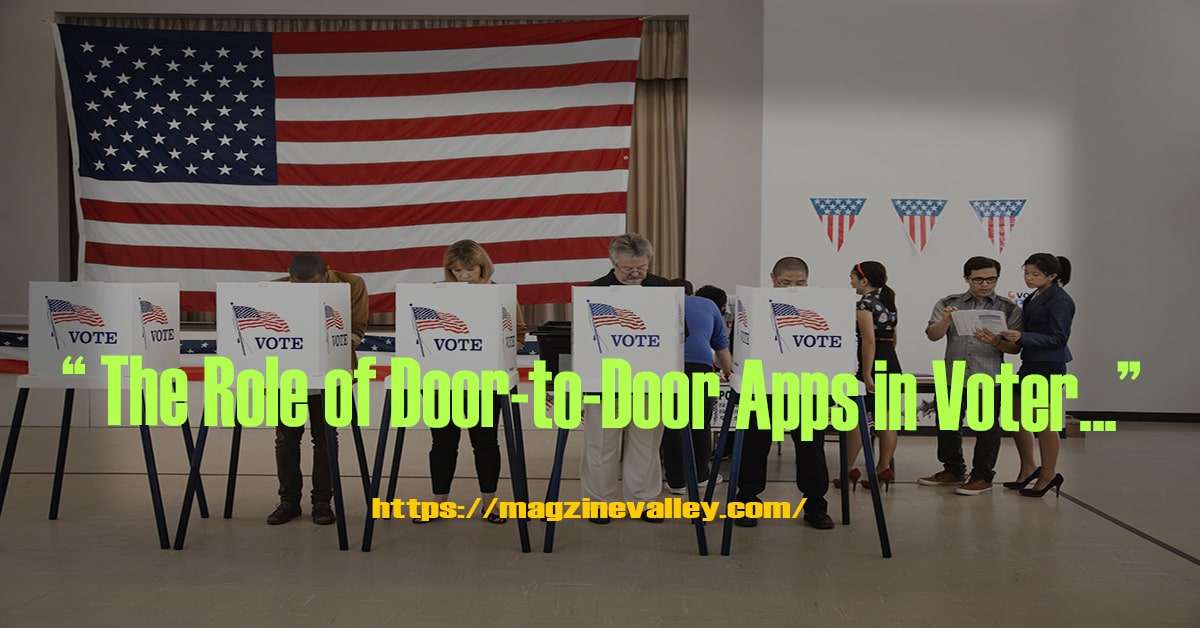
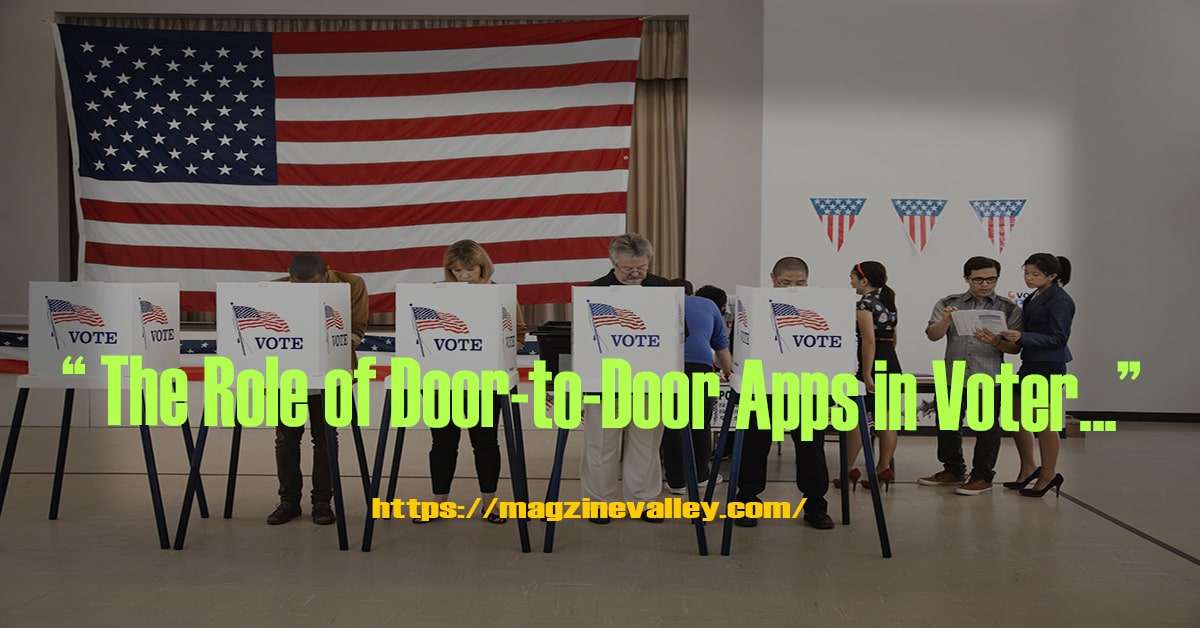 Lifestyle2 months ago
Lifestyle2 months agoThe Role of Door-to-Door Apps in Voter Engagement
-
Home Improvement9 months ago
11 Amazing Insights into Home Decor Gifts – Elevate Your Gifting Game
-

 Business2 months ago
Business2 months agoMetaphysical Stores Near Me