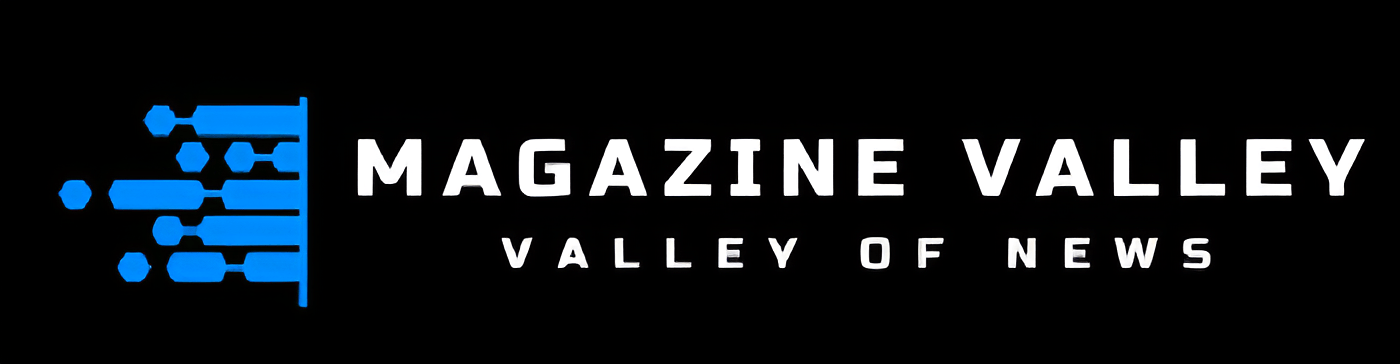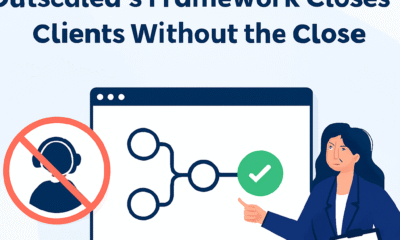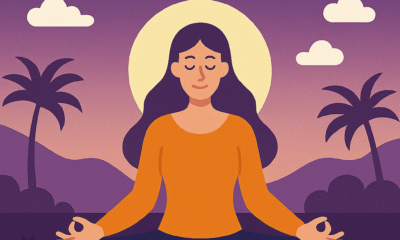Technology
The new Trademark Issues that arise in the Metaverse

Introduction
Metaverse is the new buzzword in town. With Metaverse comes a new market for businesses to sell their products and services. It is a new way for businesses to interact with their customers. Many famous brands such as Walmart have already understood the potential of Metaverse and applied for Trademark registration for virtual products. Walmart has applied for the registration in multiple jurisdictions, including in India. Every brand, whether they are first in line or whether they join Metaverse later, are going to have to become a part of it eventually. Metaverse is set out to change how we interact with people and products; it’s the new age of ecommerce.
While there is a lot to look forward to, there are also concerns. One of the main concerns is with regards to intellectual property rights in the Metaverse, specifically trademark protection.
What is Metaverse
The first question that comes to mind is what exactly is the Metaverse. The Metaverse is a 3D digital world that’s being created by Facebook. It’s the new version of the internet where instead of just interacting with websites, we interact with people and businesses within the virtual world using AI. For businesses, it’s essential a new and vast digital marketplace.
Understanding Trademark Protection
Trademark registration is the process of registering a company’s logo, phrase or brand name. Trademark registration lets people protect their brand from unauthorised use by a third party. Trademark protection is generally geographical, what this means is that the protection is only valid within the area it’s registered. For example, if a trademark is registered in India, generally it will only have trademark protection in India
Trademark issues in the Metaverse
There are many Trademark issues that rise within the Metaverse. Some of them are:
- Trademark registration only grants trademark protection within a specific place, for example, the Indian Trademark Registry grants trademark protection to trademarks within India. Since the Metaverse is arguably a new location, it’s possible that the existing registered trademarks may be used by someone else within Metaverse. This is one of the biggest Trademark issues that the Metaverse brings. This might be especially problematic for smaller brands as they do not have the resources to keep track of who and where is using their brand on the Metaverse. In a country like India where even the concept of Trademark registration is new to many business owners, trademark infringement within the Metaverse is something that they likely aren’t even thinking of at the moment.
- Further, Trademark Registration requires you to specify which class the product of service is being registered under. When it comes to the Metaverse, this seemingly easy decision has become very complex. The first issue that arises is with defining if the Trademark is for a product or service. For example, if you sell an AI dress on the Metaverse, it’s a product within the Metaverse, but in reality it is a service that lets your virtual version wear a certain type of clothing. The second issue is with defining which class the product should be registered under.
Currently there have been applications for Trademark registration for ‘Downloadable Virtual Goods’ with the Indian Registry under classes 9, 35 and 41. Big brands like Nike have started filing for Trademark registration for virtual assets within their specific jurisdictions. Due to a lack of established rules, currently each governing body is making decisions on a case to case basis.
Tips for existing brand owners
Even though the rules are still unclear, every brand owner needs to take steps to ensure their brand is protected. If you’re a brand owner, here are some tips for you:
- The first and most important tip is to register your trademark. Trademark registration can serve as proof of ownership to stop someone else from using your brand logo, phrase or symbol.
- The second is that if you see any Trademark infringement on the Metaverse, instantly report to the site. Generally the site will ask you to provide proof of ownership. This is where the Trademark registration papers can be especially helpful.
- The Metaverse has its own rules and doesn’t allow for every infringement to be actionable.Taking the help of legal professionals in identifying how to go ahead when you come across any Trademark infringement can be extremely helpful.
- Yourself creating a profile and promoting your brand on Metaverse can also be a great way to ensure that you can bring claims if anyone tries to use your brand.
- Signing up for trademark tracker services can also be helpful. These are online services that keep track of where your trademark is being used and notify you in case of any infringement.
Conclusion
Currently, due to how new the Metaverse is, the rules of Trademark registration and protection are still blurry. However, with Metaverse becoming commonplace, these rules are also bound to get standardised. WIPO is currently considering the limits of its right to regulate the Metaverse. Meanwhile however, we recommend brand owners to take the necessary steps to protect their brands.
Read More: Advantages of Watermelon for a Better Life
Technology
Why AI Employee Tracking Alone Can’t Build a Thriving Company

Imagine running a small business where every keystroke, email, and coffee break is tracked by an algorithm. Sounds efficient, right? But when I helped a friend streamline her startup’s operations in 2025, we quickly learned that relying solely on AI employee tracking—like the best employee tracking software—can backfire. While tools like Controlio offer powerful insights into productivity, they miss the human spark that makes a company truly great. Let’s explore why AI tracking alone isn’t enough and what really drives a thriving workplace.
The Limits of AI Tracking: Numbers Over Nuance
AI employee tracking tools, like the Controlio app, are designed to boost efficiency by monitoring metrics such as time spent on tasks or app usage. They’re fantastic for spotting patterns—say, identifying when your team’s bogged down by repetitive work. But here’s the catch: they reduce people to data points. When my friend’s startup leaned too heavily on tracking software, her team felt like cogs in a machine, not valued contributors.
Research shows that excessive surveillance can tank morale. A 2024 Cornell study found employees under AI monitoring reported higher stress and lower productivity compared to those with human oversight. Why? Algorithms lack context. They can’t tell if someone’s late because they were helping a colleague or if a long email thread was a creative brainstorm. Over-reliance on AI risks alienating your team, stifling the very innovation you’re trying to foster.
Human Connection: The Heart of a Great Company
Great companies aren’t built on dashboards alone—they thrive on trust, collaboration, and shared purpose. I saw this firsthand when my cousin’s catering business hit a rough patch. Instead of doubling down on tracking tools, she hosted weekly team huddles to share ideas and celebrate wins. The result? Her staff felt heard, and turnover dropped by 30% in six months.
AI can’t replicate the empathy of a manager who notices a team member’s off day and offers support. It can’t spark the camaraderie of a spontaneous lunchroom chat that leads to a breakthrough idea. Building a strong company culture means prioritizing relationships over reports. Encourage open communication, mentorship, and team-building—elements no algorithm can quantify.
Creativity and Innovation: Beyond the Algorithm’s Reach
AI tracking excels at measuring output but struggles with intangibles like creativity and emotional intelligence. When I worked with a local design agency, we noticed their AI tool flagged “unproductive” hours spent sketching or brainstorming. Yet those moments birthed their best campaigns. Over-focusing on metrics can suffocate the creative freedom that drives innovation.
A 2025 McKinsey report highlights that companies fostering experimentation and collaboration outperform those obsessed with efficiency metrics. Give your team room to take risks—whether it’s prototyping a bold idea or debating a new strategy. Tools like Controlio can track time, but they can’t measure the spark of a game-changing idea born over coffee.
Trust vs. Surveillance: Striking the Right Balance
Constant monitoring erodes trust, and trust is the glue of any great company. Employees who feel watched like hawks are less likely to take initiative or share honest feedback. A Reddit thread from 2024 echoed this, with workers venting about AI tracking making them feel “on edge” and less loyal to their employers.
When my friend’s startup introduced transparent policies about how tracking data would be used—like improving workflows, not punishing pauses—her team relaxed. Use AI tools to empower, not police. Share insights with employees, involve them in decisions, and set clear boundaries. For example, use Controlio to optimize schedules, but pair it with regular check-ins to show you value their input, not just their output.
Ethical Concerns: Avoiding Bias and Burnout
AI isn’t neutral—it can amplify biases or push employees toward burnout. A 2025 Business Insider report noted that poorly designed AI tracking systems may unfairly flag certain groups, like remote workers, due to inconsistent data patterns. Plus, an overemphasis on productivity metrics can lead to exhaustion, with 60% of surveyed employees reporting stress from constant monitoring.
To counter this, regularly audit your AI tools for bias and ensure they align with your company’s values. Promote work-life balance with policies like flexible hours or mental health days. My friend learned this the hard way when her team’s morale dipped—she countered it with wellness programs, and productivity soared.
Final Note: Blend Tech with Heart for Lasting Success
AI employee tracking, like the Controlio app, is a powerful tool for streamlining operations, but it’s not a magic bullet. Great companies are built on trust, creativity, and human connection—qualities no algorithm can fully capture. My friend’s startup flourished when she balanced tech insights with genuine care for her team, proving that people, not just data, drive success.
In 2025, embrace AI as a helper, not a boss. Use tools to spot inefficiencies, but invest in mentorship, open dialogue, and a culture where employees feel valued. That’s the recipe for a company that doesn’t just survive but thrives. Ready to strike that balance? Start exploring smarter ways to blend tech and heart today.
Technology
“Duster SUV: Complete Guide to Features, Specs, Safety, and Buying Tips”

Introduction
The word Duster brings to mind a simple, sturdy SUV many people trust. This car feels practical and honest. It fits families, adventurers, and daily drivers alike. People praise its space, its simple tech, and its low cost to own. In this article, I explain what makes the Duster special. I use clear, short sentences that are easy to read. I give real facts, helpful tips, and plain advice. I show numbers where they matter and share trusted insights. Read on for design notes, engine choices, safety facts, buying tips, and six common questions. By the end, you will know whether this model suits your life and budget.
What it is
The Duster is a compact SUV that blends value with practicality. It started as a no-nonsense crossover people could afford. Over time, it grew more refined while keeping its core strengths. Today it comes in several versions for many markets. You can find models with mild-hybrid help or classic petrol engines. The Duster aims to offer a roomy cabin without high costs. It targets buyers who want a solid SUV without fancy frills. That clear purpose shaped its design and its price strategy. Many drivers see it as an honest car that gives you what you need.
Design and styling
The look of this compact SUV mixes toughness and neat lines. It keeps a broad stance and raised wheel arches. The front often shows a strong light design and simple grille work. Inside, the layout favors durable materials and sensible storage. The exterior has roof bars and protective cladding for outdoor use. Designers focused on useful features over delicate trims. That choice helps keep repair costs low over time. If you want flashy leather and soft touch everywhere, this might not be it. But if you want a rugged, honest SUV ready for trips, it fits the bill.
Engines and powertrains
You can pick from small petrol engines and mild-hybrid setups. Some markets also see a larger 2.0 petrol and 4×4 option. Engine output varies by region and trim level. The simplest petrol is easy to maintain and quite fuel friendly. The mild-hybrid choice helps with short town runs and saves fuel. For tougher terrain, a 4×4 option offers extra traction and control. Manuals, CVTs, and automatic options appear depending on model year. Always check exact engine details where you live before you buy. Each version balances performance and fuel economy differently.
Fuel economy and efficiency
This SUV can be quite frugal, depending on the engine you pick. Smaller petrols often return good fuel efficiency in mixed driving. Hybrid versions claim better urban economy and lower emissions. The mild-hybrid systems help reduce engine load at idle and in slow traffic. Real-world economy will change with load, terrain, and driving style. Drivers who favor calm acceleration often see the best numbers. If you plan long highway trips, choose an engine tuned for steady cruising. Official figures give a useful baseline when you compare trims.
Off-road capability and ground clearance
Raised ride height makes this model useful on rough tracks and muddy roads. Some trims list over 200 mm of ground clearance for easy approach. Four-wheel drive models include terrain selectors for snow, mud, and sand. The suspension is tuned for resilience rather than sporty handling. Protective skid plates help against rocks and bumps on trails. That setup gives confidence for weekend camping and farm access roads. Still, it is a compact SUV, not a heavy-duty truck. Match expectations to the terrain you’ll tackle most often.
Interior space and practicality
The cabin focuses on smart storage and easy cleaning for busy lives. Boot volume ranges from mid to large capacity, depending on trim and engine. With rear seats folded, the load area grows to take longer items. The double-floor and compartments help keep gear tidy on long trips. Front and rear passengers get sensible legroom for the class. Infotainment supports phone mirroring in many trims for maps and music. Materials lean toward durable plastics and simple switches for reliability. This makes the interior practical for family life and outdoor adventures.
Safety and ratings
Safety equipment varies by market and trim level. Many versions now come with driver aids like lane assist and emergency braking. Older models had fewer safety features, but recent upgrades improved this area. Buyers should look for multiple airbags, stability control, and strong crash ratings. Always compare the fitment of safety tech between trims before you buy. Choosing a version with active safety aids makes daily driving more secure. Families especially benefit from these modern protections.
Ownership and running costs
One big strength is the low cost of ownership compared to rivals. Insurance and repair parts tend to be cheaper for this model. Service intervals are reasonable and many mechanics know the platform. Fuel bills depend on engine and driving habits, but smaller engines keep costs down. Resale value varies by region and trim, so check local used prices. Warranty length also differs by country. If you plan to buy used, ask for full service history and check for rust or heavy off-road wear. Overall, the Duster aims to be affordable to run and repair.
Trim levels and options
Manufacturers offer a clear set of trims from basic to well-equipped. Basic trims give the essentials to keep the price low. Mid trims add nicer infotainment, alloy wheels, and comfort items. Top trims may include leather-effect seats and advanced driver aids. Some regions add unique packs like camping gear or cargo versions. You can often choose bar-style roof racks and protective mats. Decide which features you need before picking a trim. That saves money and avoids paying for extras you will not use.
How it compares with rivals
Against similar compact SUVs, the Duster wins on price and practicality. Some rivals offer fancier cabins or sharper handling. Others will have stronger dealer networks or better long-term resale. If you want rugged looks and simple tech, this model often leads. If you prefer premium fit and more silence inside, look at other brands. Compare boot size, fuel numbers, and safety kit when you shop. Test drives across a few models reveal which feels best for your needs.
Maintenance, tips, and common issues
Routine checks keep this SUV reliable for many years. Watch for common wear items like brake pads and suspension bushes. Keep the air filter fresh if you drive dusty roads often. For long trips, check belts and fluid levels before you leave. Choose genuine parts when possible, but good aftermarket parts can save money. If the car has a CVT, follow the service rules for transmission oil. Joining owner groups can give you tips on common fixes. These small steps help avoid surprises and control repair costs.
Customization and accessories
Owners often add roof racks for bikes and kayaks. Boot liners and mudflaps protect the paint and the interior. For camping, simple tents and sleep packs make trips easier. All-weather mats help keep the cabin clean in winter. Some dealers sell protection packs with skid plates and light guards. Choose only tested accessories that fit factory mounts. Proper accessories raise the car’s usefulness without harming safety. A small investment in the right bits makes the vehicle far more versatile.
Environment and hybrid tech
Newer mild-hybrid and hybrid setups reduce fuel use in town. The hybrid option often lets the engine rest for short electric-only runs. This suits stop-and-go traffic in cities well. Hybrid tech also helps reduce emissions and fuel bills. Still, the fuel gains depend heavily on how you drive. Long highway trips may show less benefit than urban driving. If your commute is mostly city, a hybrid variant can cut costs. Always review real-world test results to compare engines before buying.
Best use cases and who should buy it
The Duster fits families who want space and low costs. It serves people who enjoy weekend trips off the beaten track. Small business owners like cargo versions for city deliveries. First-time SUV buyers get easy driving and affordable upkeep. Buyers who want full luxury or sporty handling should consider other models. If you value honest design, big boot space, and rugged style, this one is sensible. Matching the trim to your needs ensures good value for the money.
Conclusion — is it right for you?
In short, the Duster blends value, space, and rugged practicality. It is not the quietest or plushest cabin in its class. But it will carry people, luggage, and pets without fuss. If low running costs matter, it can be a smart choice. Read the spec sheet carefully in your country before you buy. Test drive the same engine and trim you plan to purchase. Check local prices and dealer support for your area. If you like simple, practical design and honest value, this SUV may fit your life.
FAQs
Q1 — What is the best engine for daily driving?
A small petrol or mild-hybrid often works best for daily use. These choices give low city fuel use. They feel calm and save money on regular runs. If you carry heavy loads often, choose the bigger petrol. For mixed town and highway trips, a mild-hybrid balances economy and comfort.
Q2 — How much boot space does it offer?
Boot space depends on trim and engine choices. Typical figures start around mid-hundreds of litres. Folding the rear seats adds a lot of cargo room. Official brochures list exact litres for each version. Always confirm the details for the model in your region.
Q3 — Is the four-wheel drive model worth it?
Four-wheel drive helps if you face mud, snow, or steep tracks. It adds weight and usually lowers fuel economy. For mostly city driving, a 2WD version is often enough. Choose 4×4 if you need traction on rough ground frequently.
Q4 — Are parts and servicing expensive?
Parts and servicing tend to be affordable compared to premium rivals. Many mechanics know the platform well. Warranty coverage varies by country. Regular servicing and modest care keep costs predictable.
Q5 — How safe is the model?
Safety kit and crash scores differ by year and market. Some older models had fewer aids, but newer versions include more. Look for emergency braking, lane assist, and multiple airbags. Confirm the exact features on the trim you plan to buy.
Q6 — Should I buy new or used?
New gives full warranty and the latest gear. Used saves money but needs careful checks. Ask for service records and inspect for off-road wear. If budget is tight, a certified pre-owned unit can be a balanced choice.
Technology
What is Zivechatz? Full Review, Features, and How to Use It
-

 Technology3 years ago
Technology3 years agoIs Camegle Legit Or A Scam?
-

 Travel3 years ago
Travel3 years agoNEW ZEALAND VISA FOR ISRAELI AND NORWEGIAN CITIZENS
-

 Technology3 years ago
Technology3 years agoRNDcoin: Korea’s first blockchain project and a world-class cryptocurrency
-

 Uncategorized3 years ago
Uncategorized3 years agoAMERICAN VISA FOR NORWEGIAN AND JAPANESE CITIZENS
-
Lifestyle1 year ago
A Guide to Silverdaddies: What You Need to Know
-

 Fashion1 year ago
Fashion1 year agoGoda Perfume Reviews: Is It Worth Your Investment?
-

 Health3 years ago
Health3 years agoHealth Benefits Of Watermelon
-

 Home Improvement9 months ago
Home Improvement9 months agoArtificial Grass Designs: Perfect Solutions for Urban Backyards